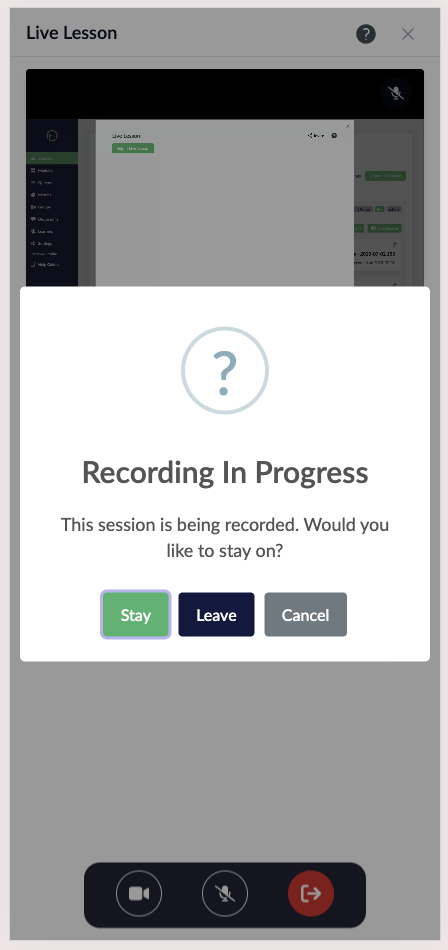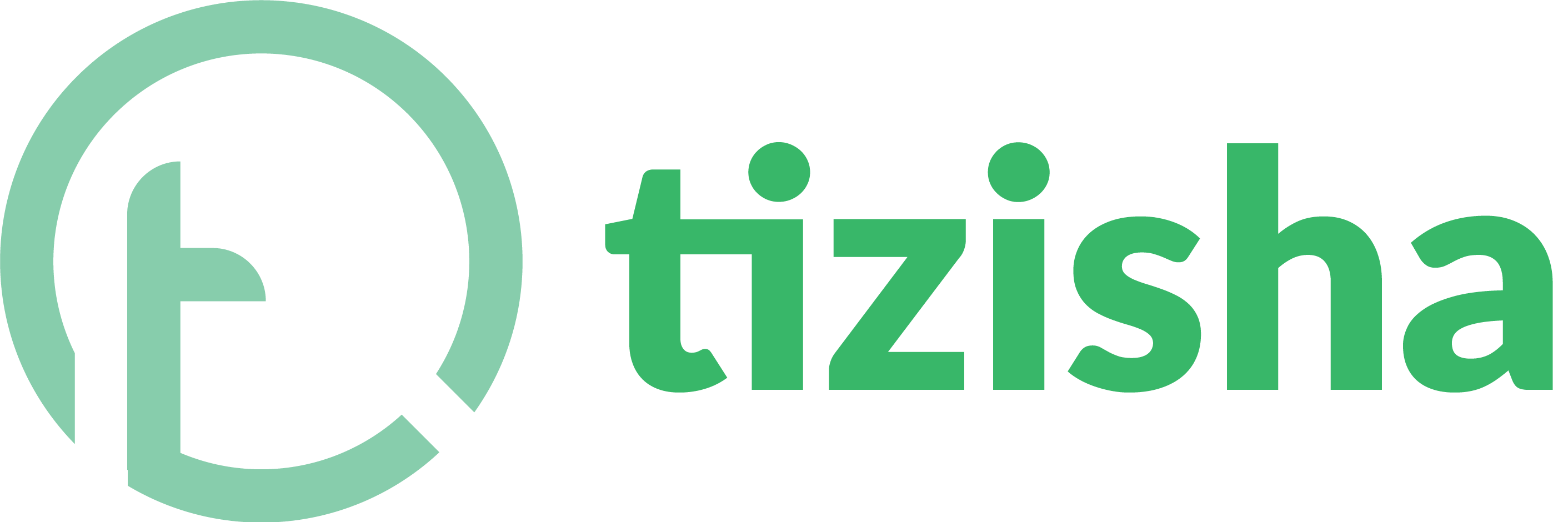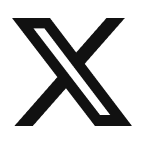- Visit the Learner PWA platform on your Phone/Tablet and Desktop/Laptop and login.
- Navigate to the course you want to join the live lesson and click “View Course”
Desktop.
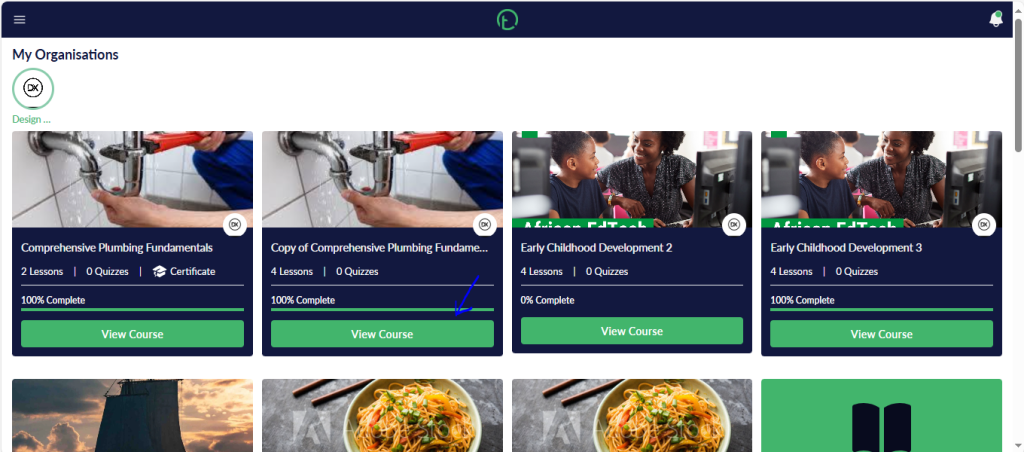
Mobile.
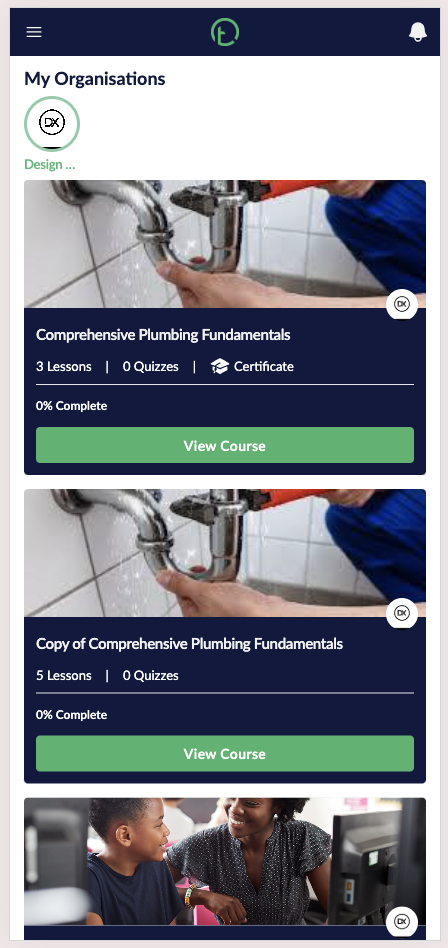
- If a live lesson has already been started by the creator, you’ll see a “Join live lesson” banner at the top of your screen.
- Click on it
Desktop.
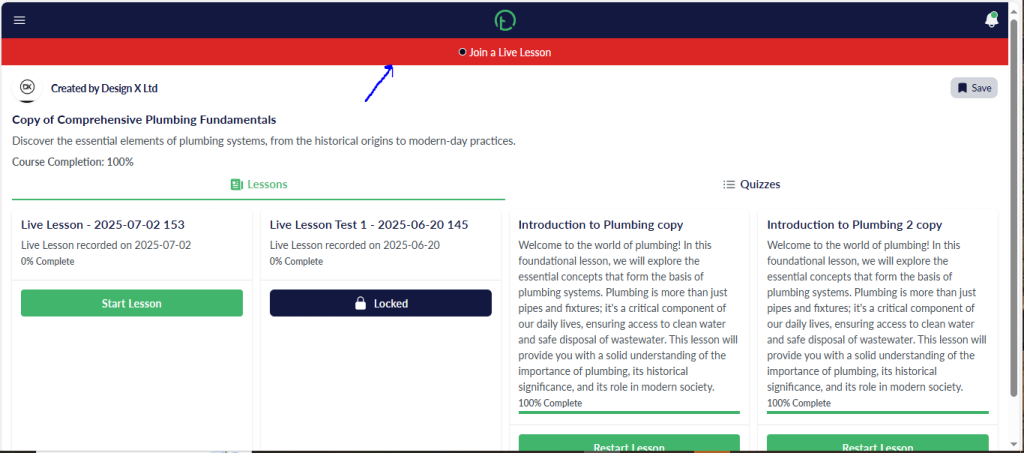
Mobile.
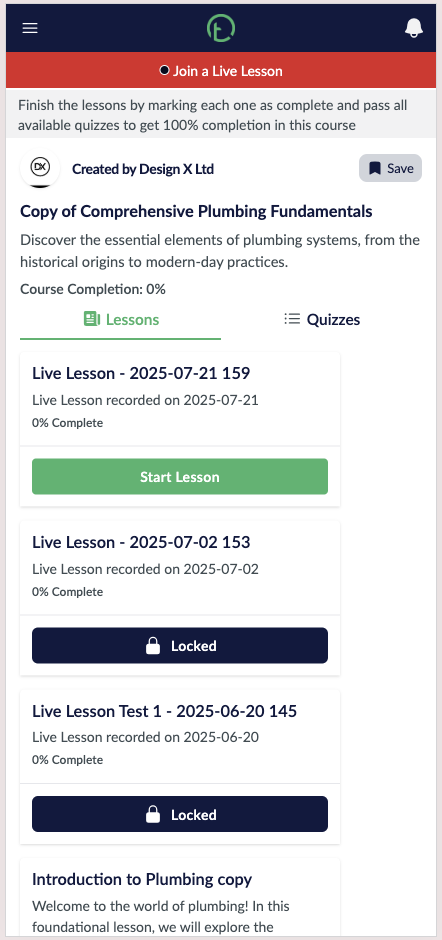
- You will get your screen preview with two controls on it. The video control and the mic control.
- Make sure to allow the necessary mic and video permissions then hit “Join live lesson”.
Desktop.
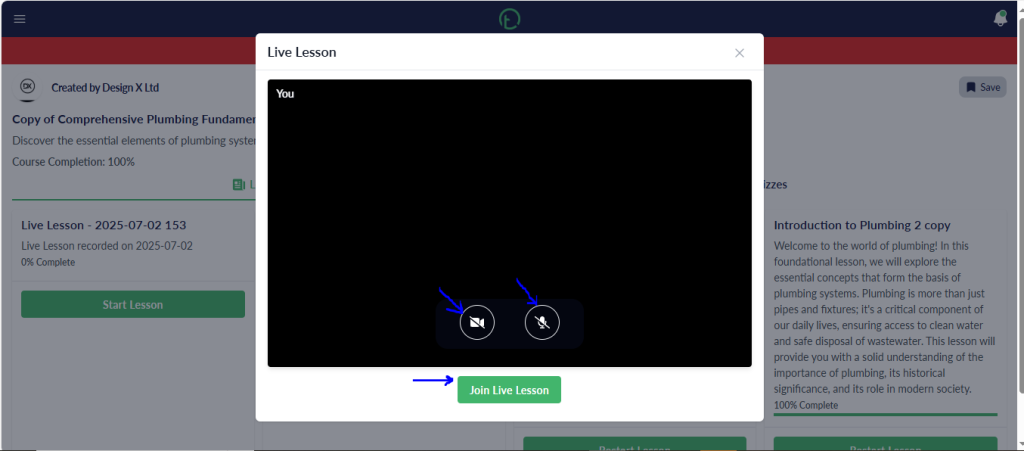
Mobile.
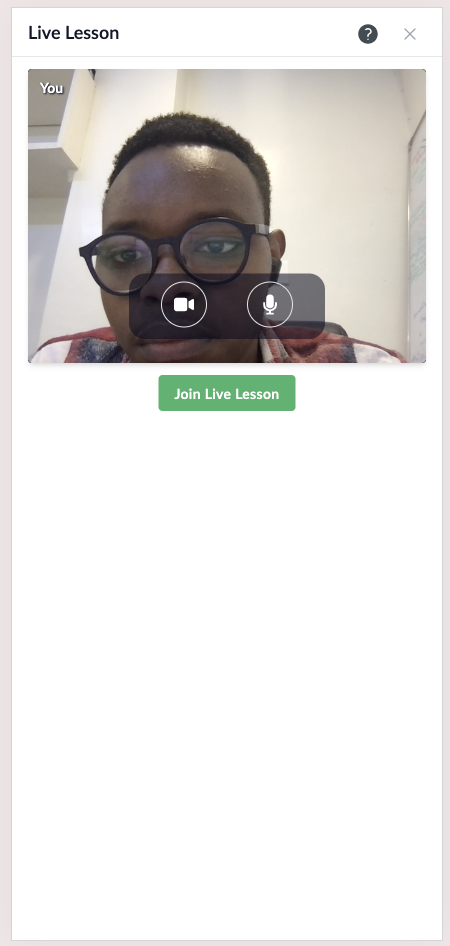
- You’ll notice you get an additional control in red; this will be your exit button.
- You can decide to mute/unmute your mic in case you want to talk. Same applies to your video control.
- You will see the screen of the editor who initiated the call as your presenter view. There will be a label that identifies them as the (host).
- Other editors who join the call will be labelled as (co-host).
- When the host shares their screen, you will now see only what is being shared on the presenter view.
Desktop.
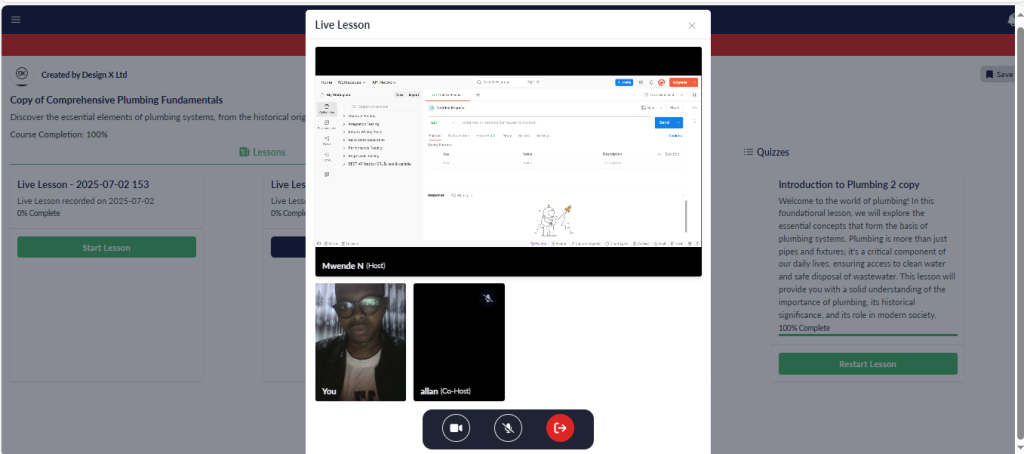
Mobile.
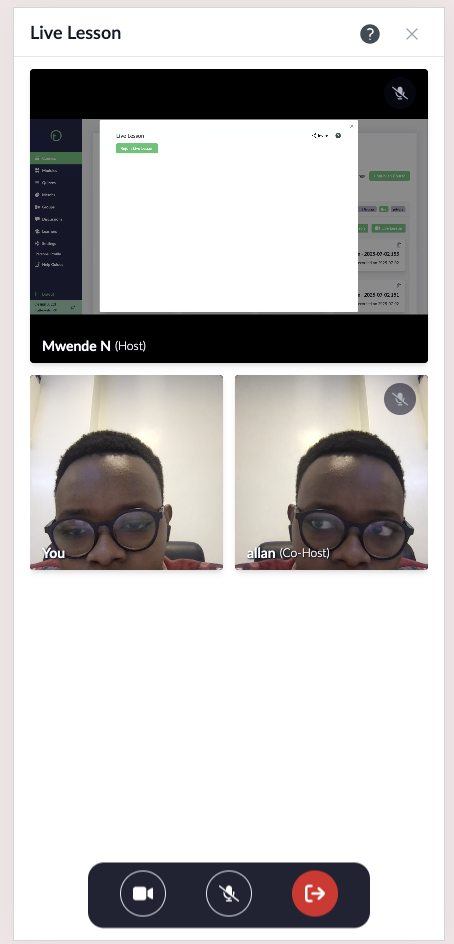
- When the editor starts recording the session, you will get a notification, and you can choose to stay or leave the call.
Desktop.
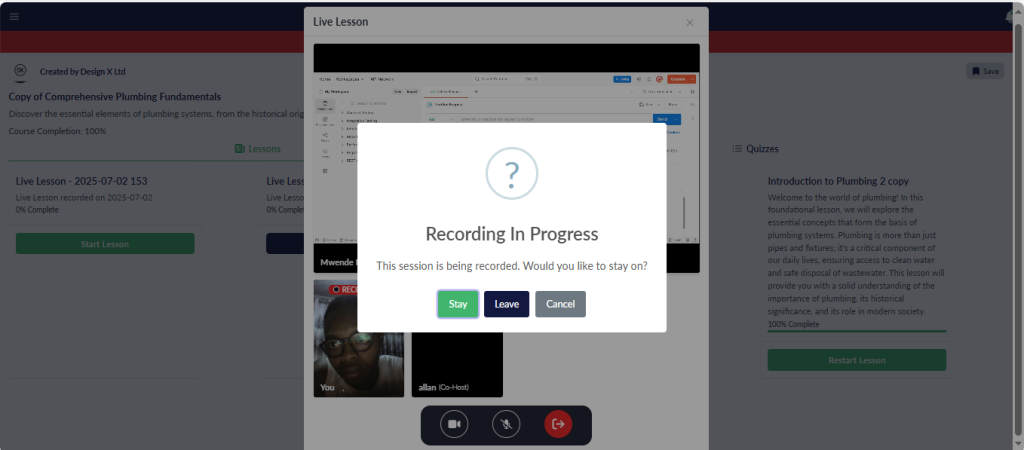
Mobile.