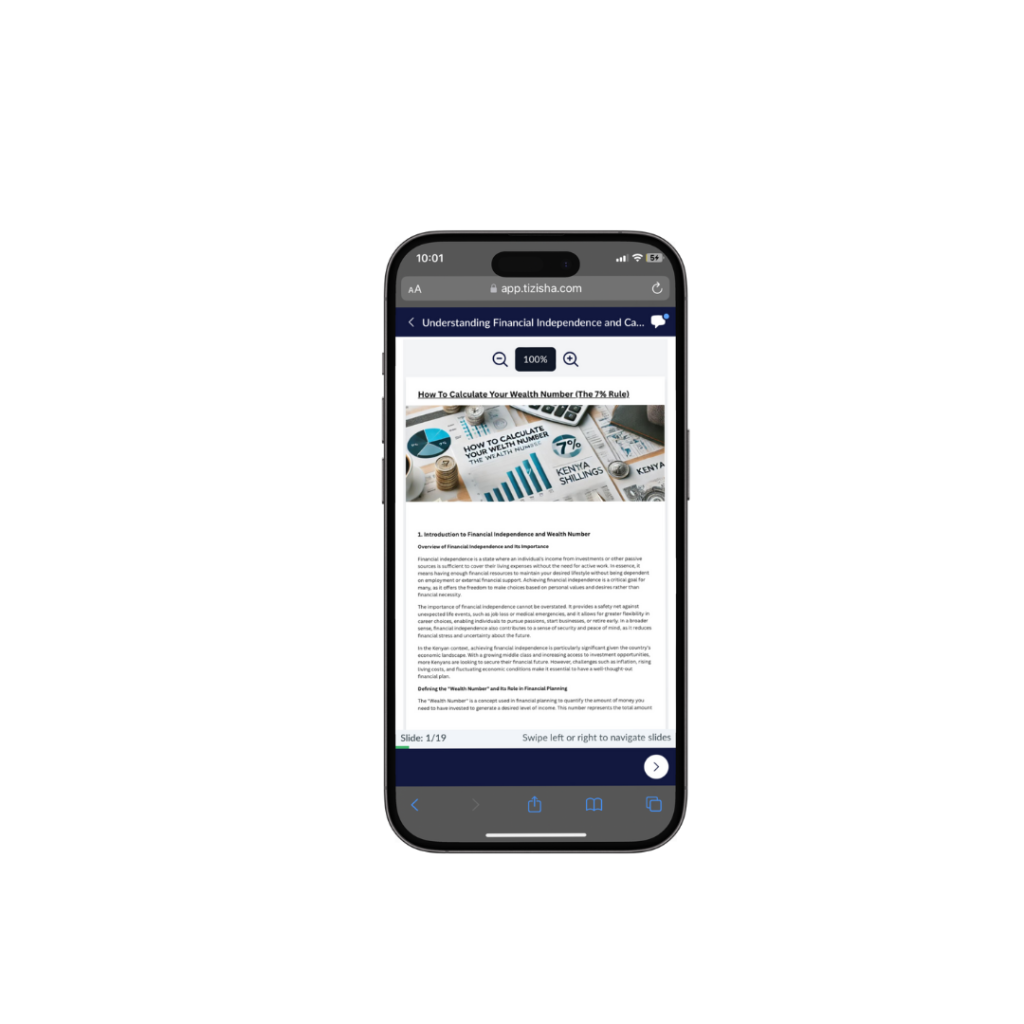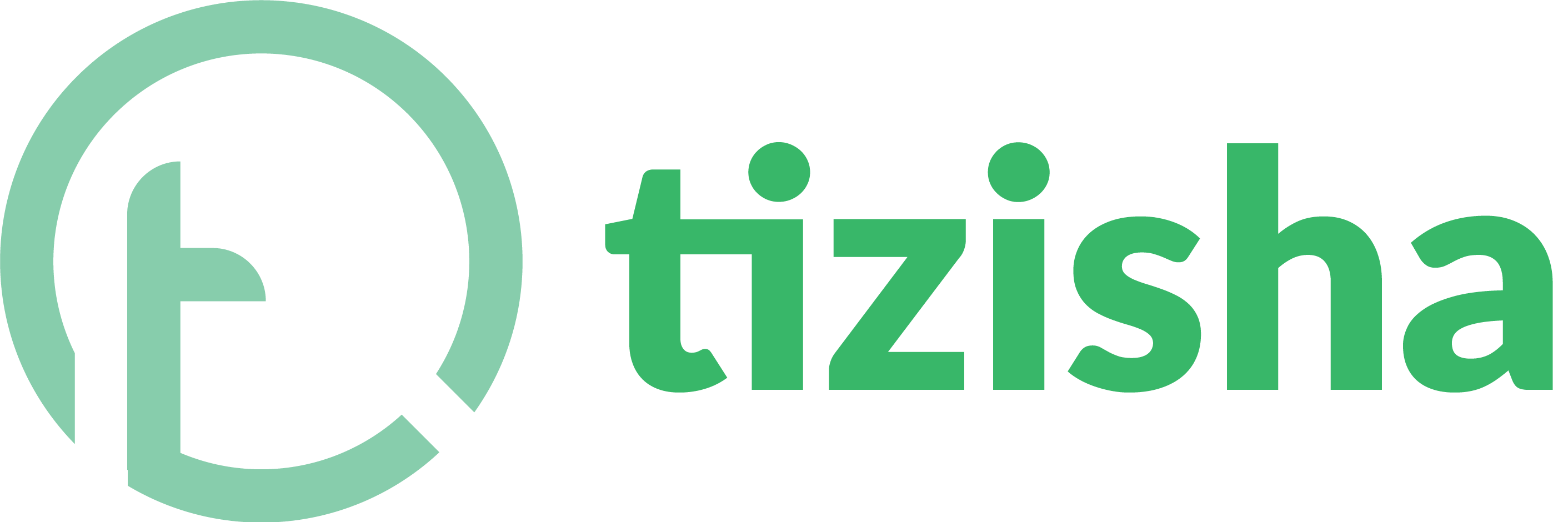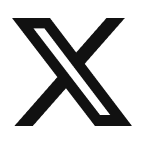Notifications keep editors and learners updated on active discussions within their courses. Here’s how you can view and manage notifications:
For Editors
1. Log in to Tizisha on your device.
2. On the left-hand side, you will see a discussion feature.
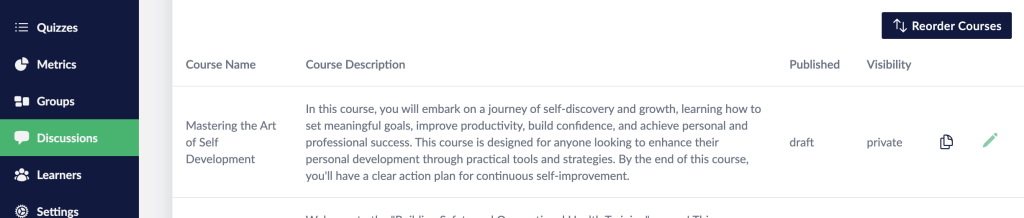
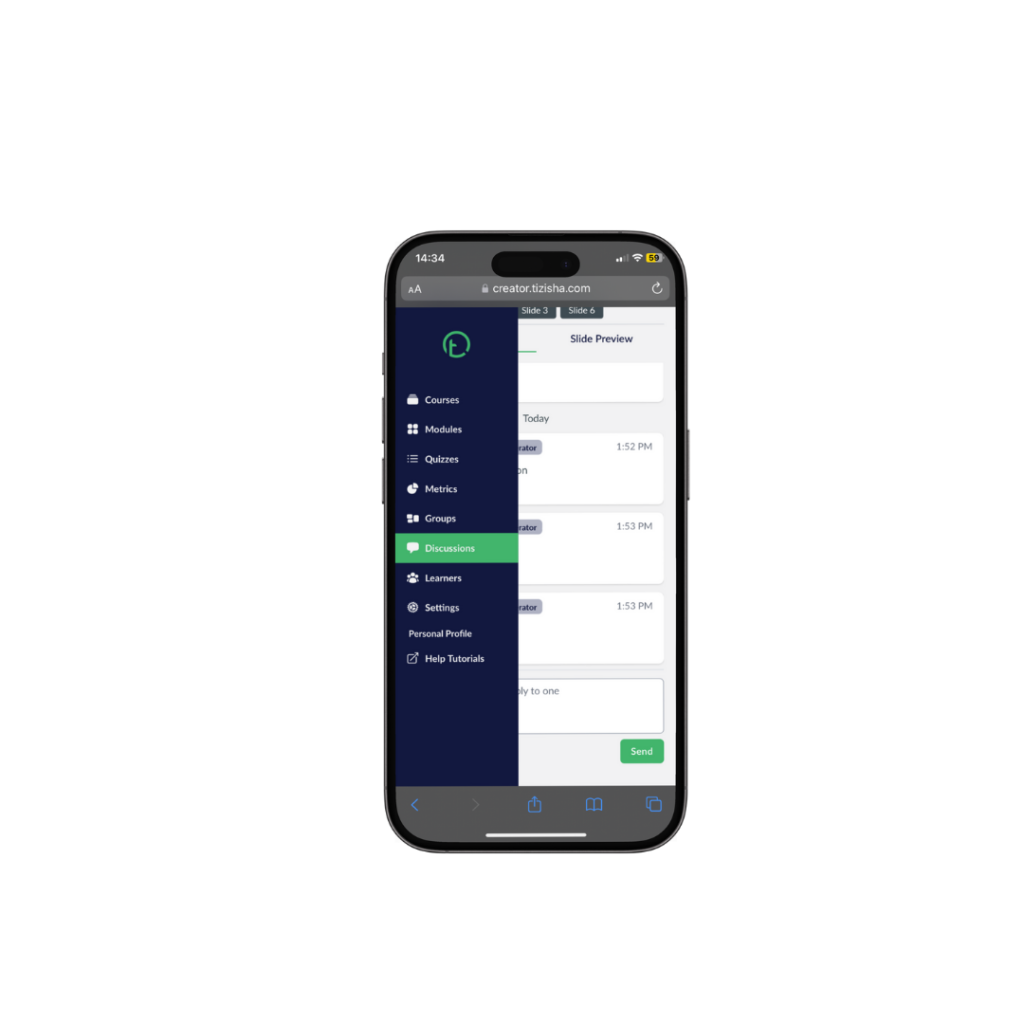
3. Click on it, and you will be able to see the messages sent by your learners on different lessons
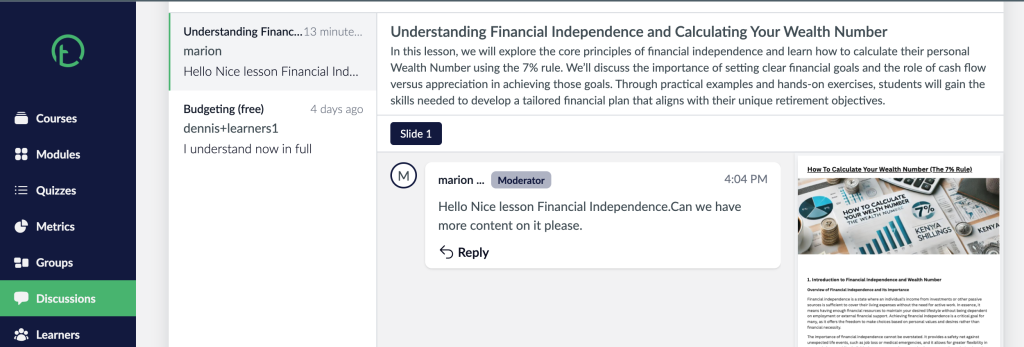

4. To reply to the message, just scroll down and enter your reply in the text box:
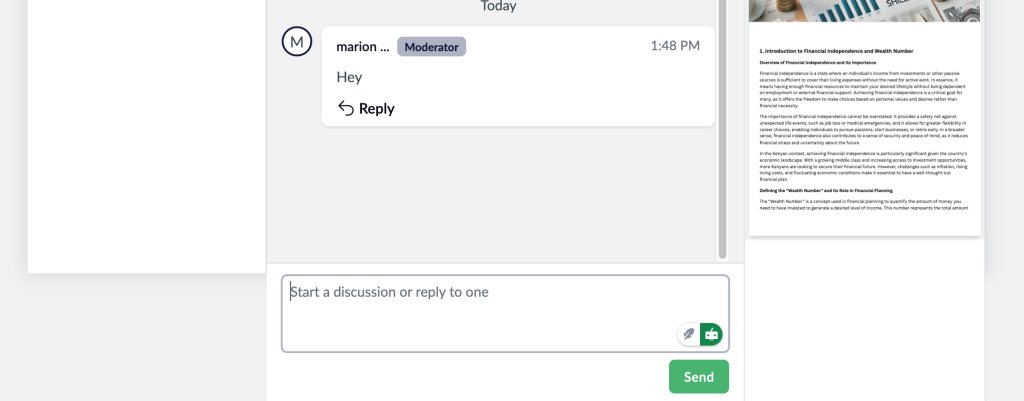
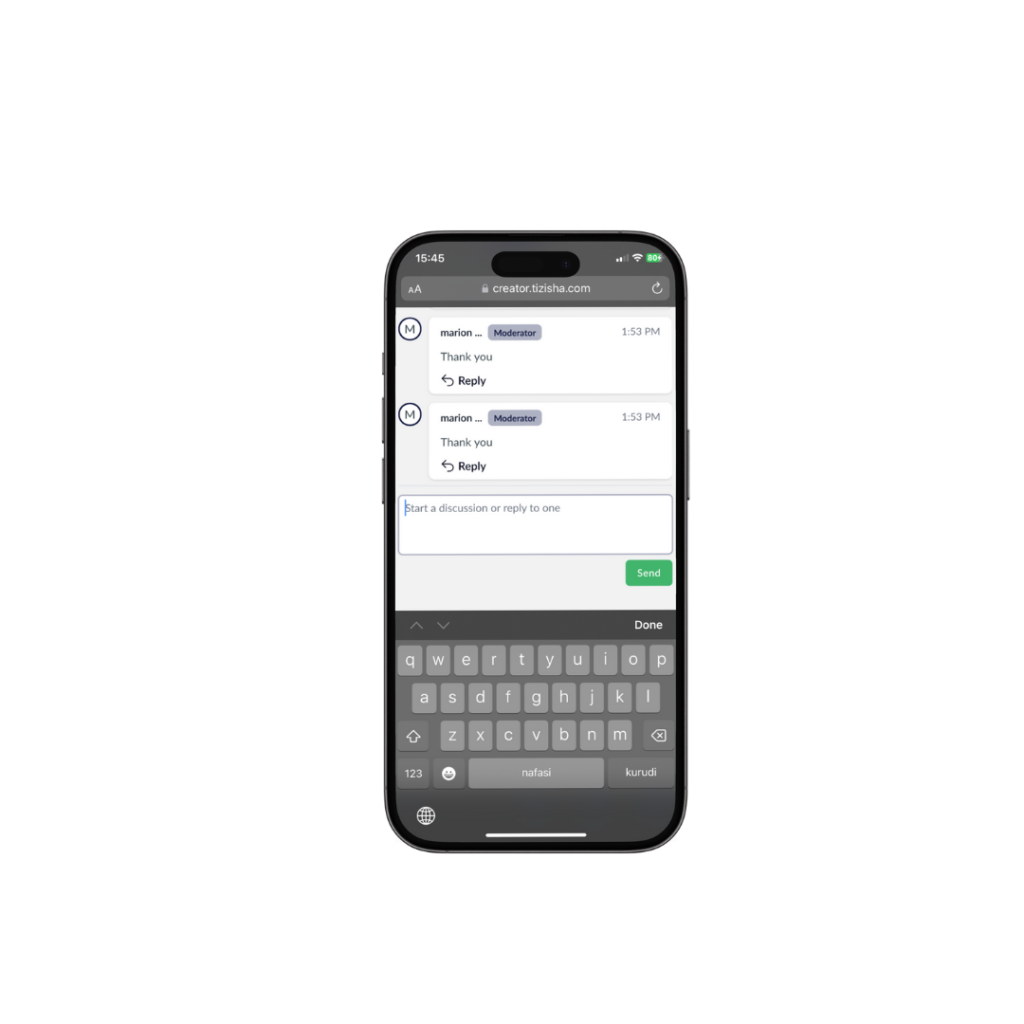
5. Another way is to click on the bell icon to check notifications. If there are notifications, the bell icon will display a green indicator for unread notifications.

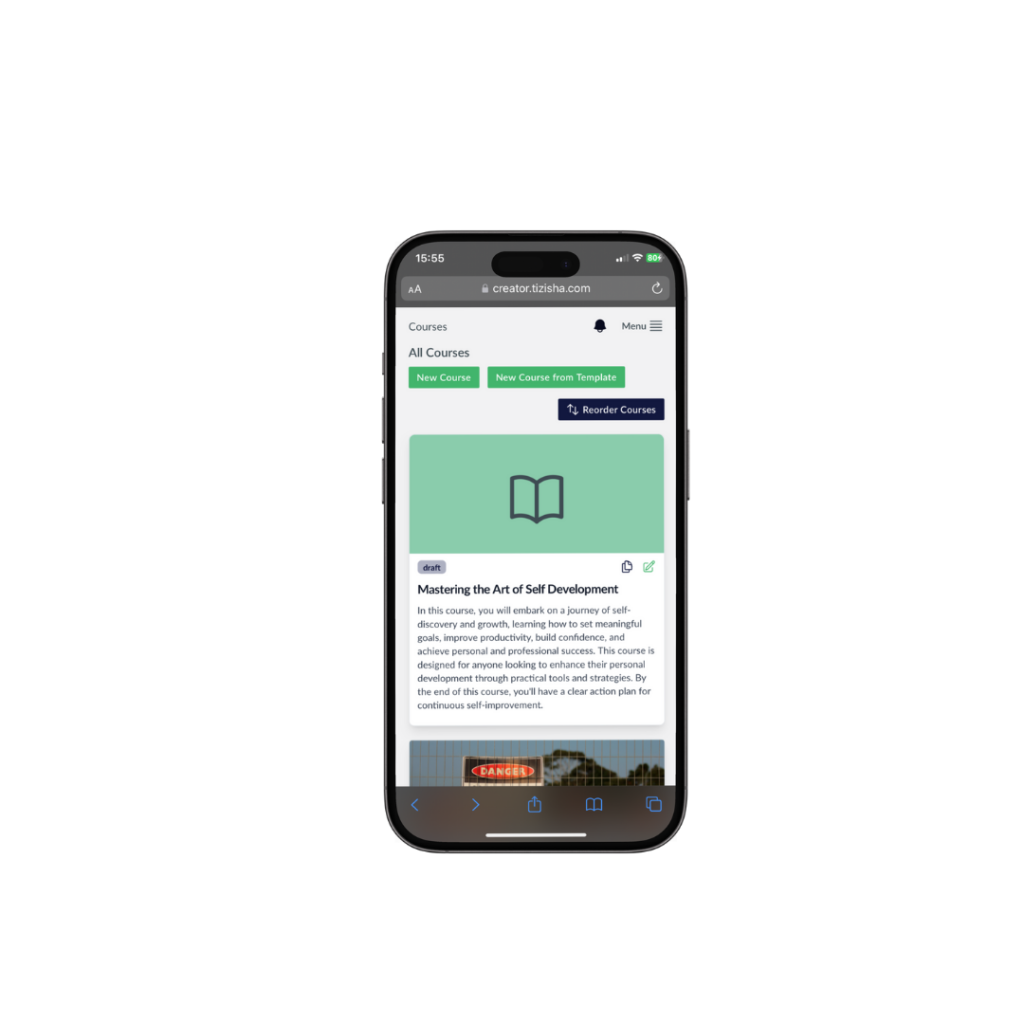
For Learners
1. Log Into Your Tizisha Account
2. On the right-hand side, you will see a bell notification feature; click on it to see if you have any notifications.
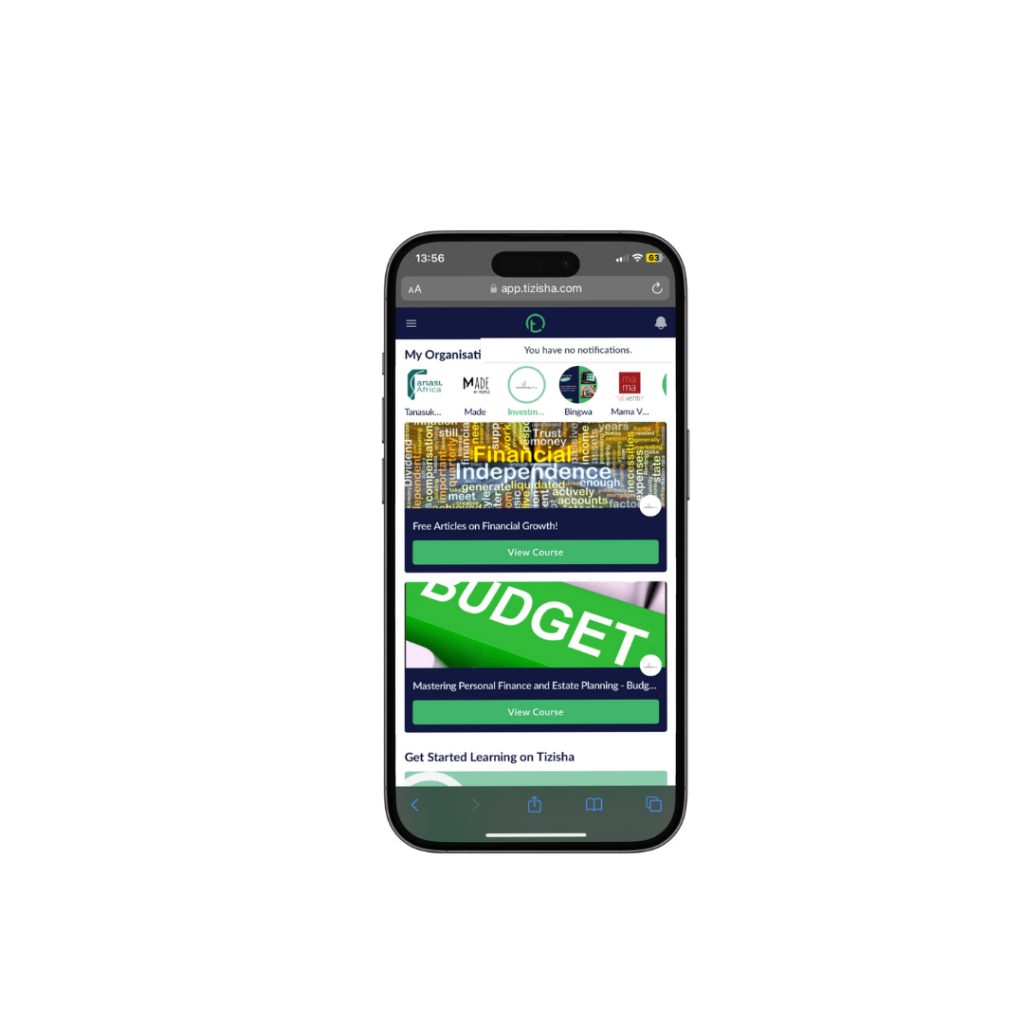
3. If you have no notifications, you will have to participate in a discussion in any lesson so that you can get notifications when someone replies.
4. To do that, navigate to the lesson that you want to start your messages on.
5. On the right-hand side you will see a chat feature.
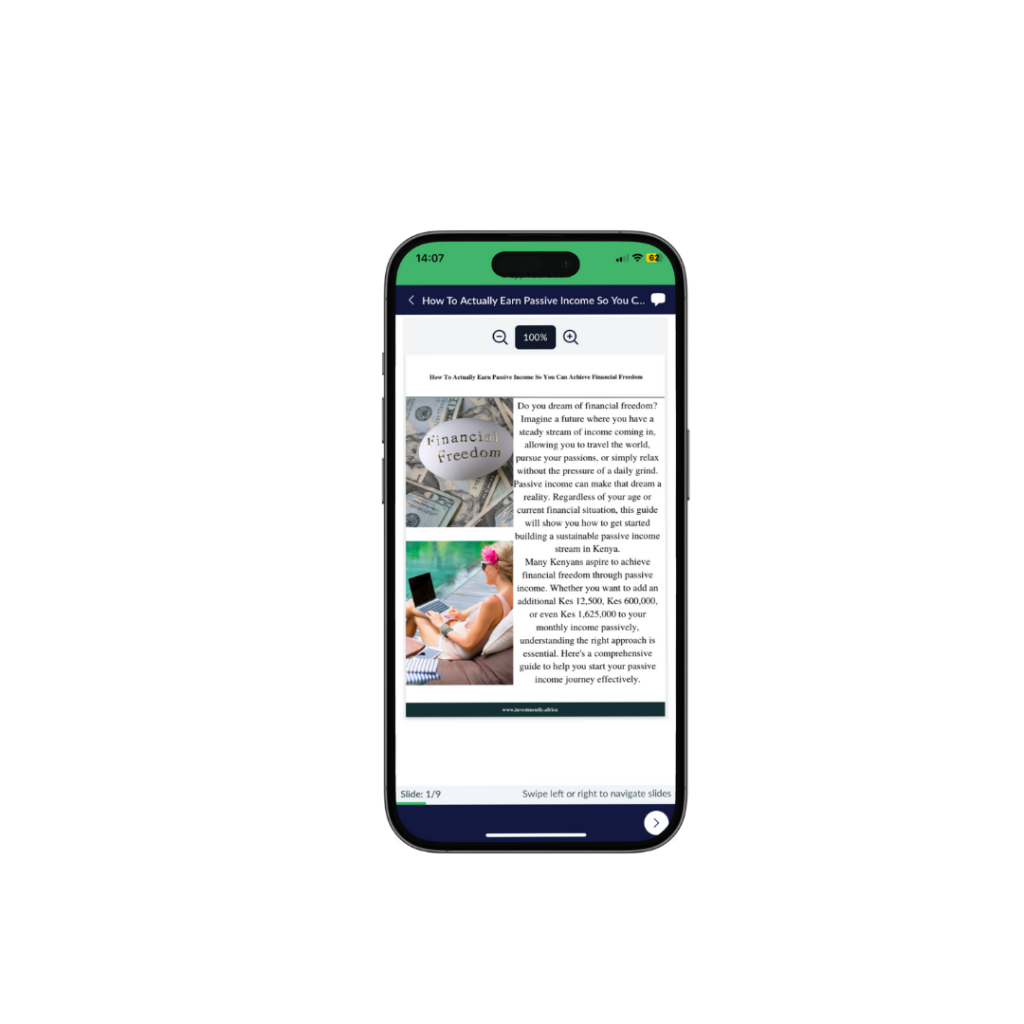
6. Click on it, and then you can start your discussions from there.
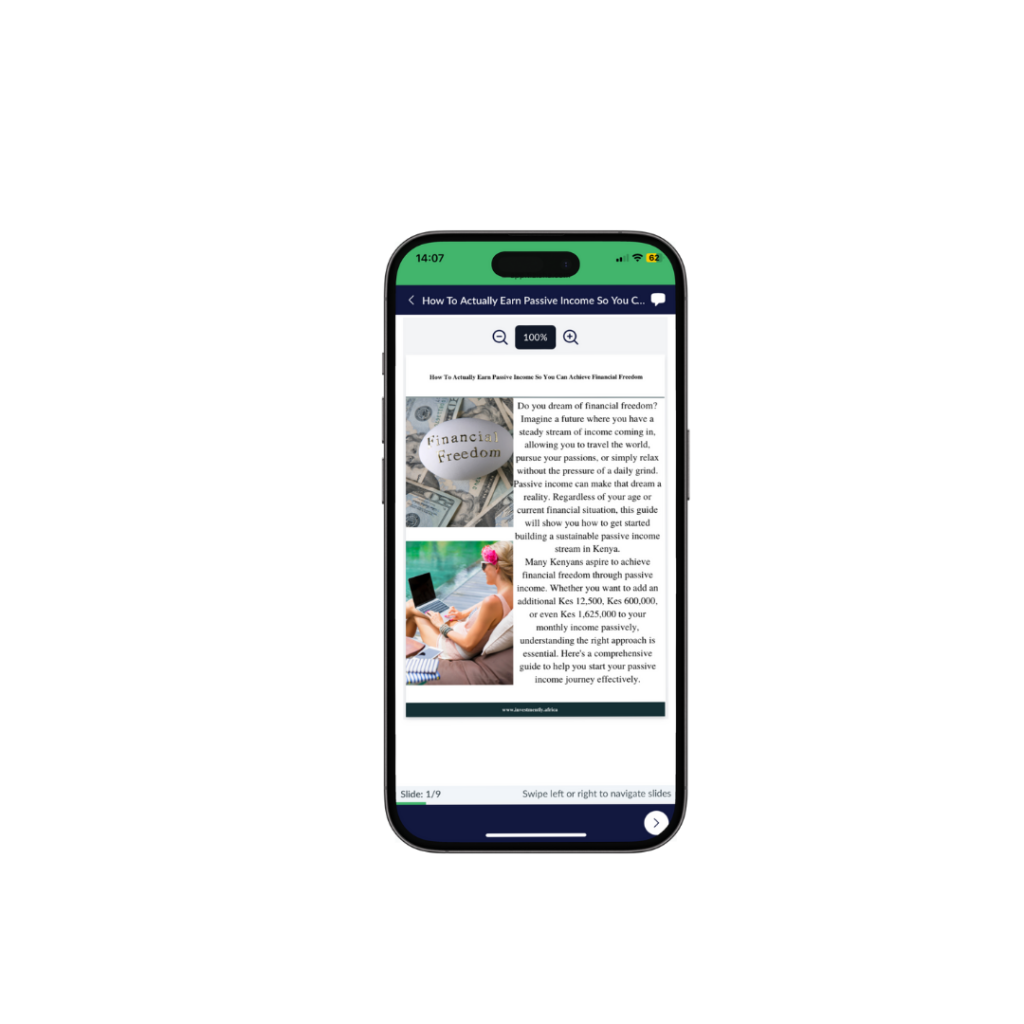
7. Once you send your message, the course creator and other learners will be able to see the message from their side and reply to you.

6. In case of new discussions on the slide, the blue dot on the chat message icon will alert the learners.