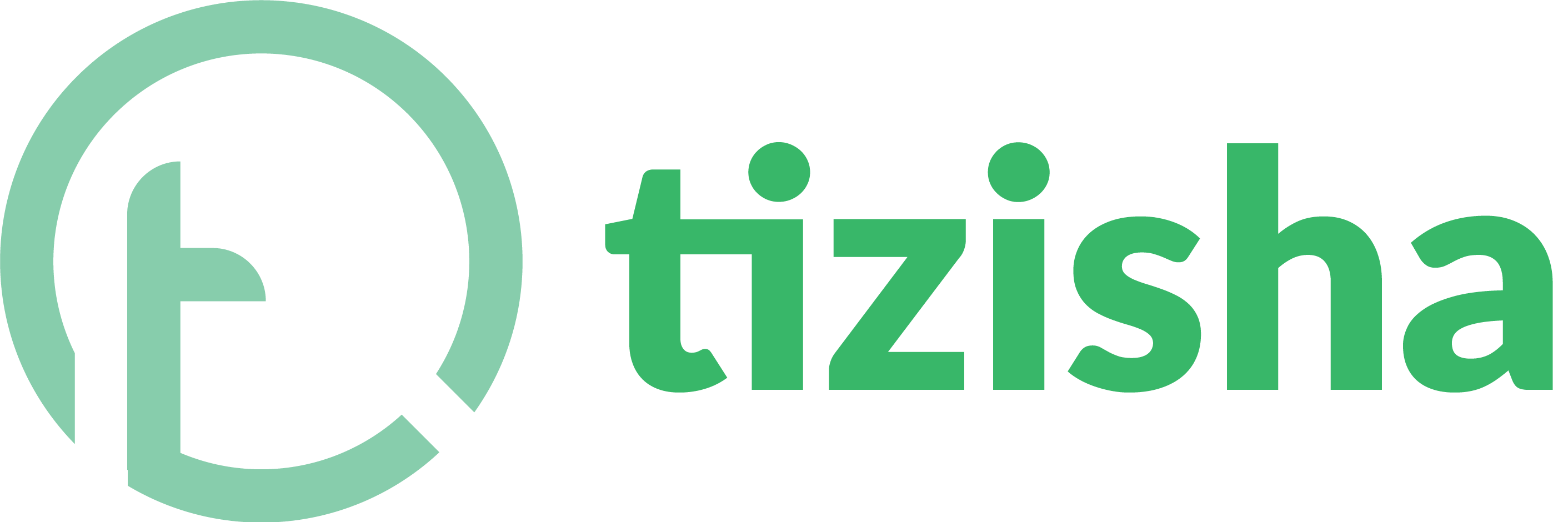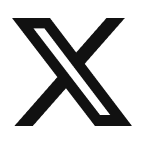- Visit the Learner PWA platform On your Phone/Tablet and on Desktop/Laptop and login.
- Select a course you want to check the lesson to.
- Click the “View Course” button.
Desktop View
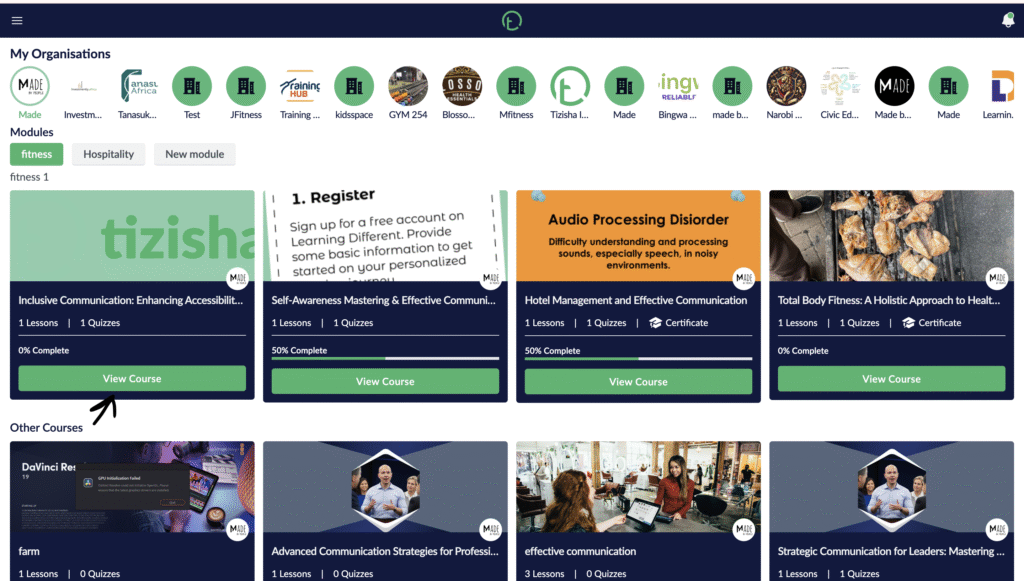
Mobile View
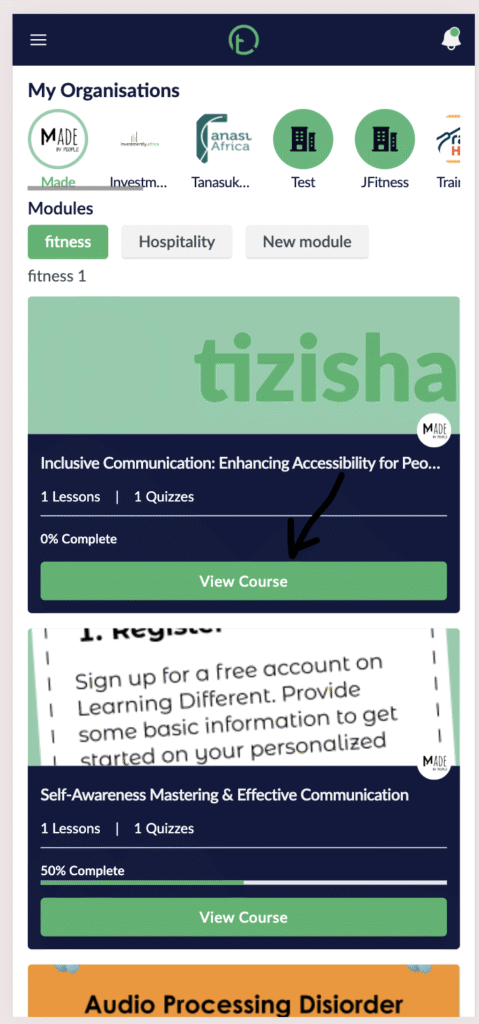
- After hitting the “view course” button all the lesson in that course will be displayed.
- Click on “start lesson” to open up the lesson slides.
Desktop View
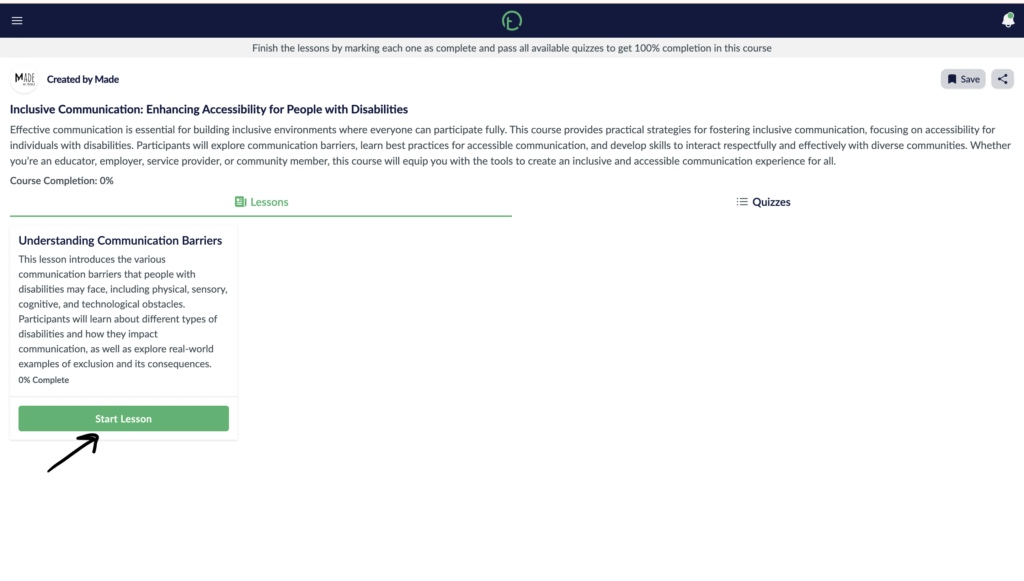
Mobile View
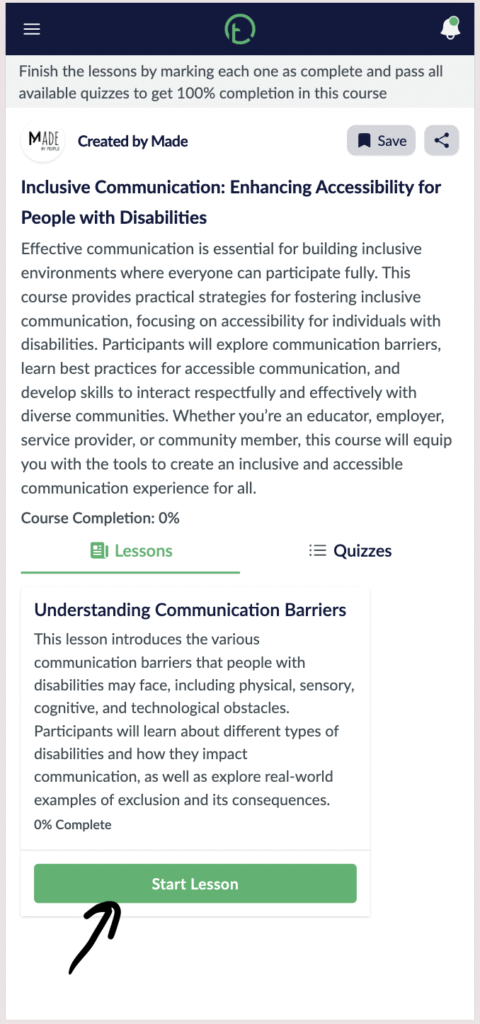
- Once the lesson slides pop up, on the top right of you screen, you will see a message icon.
- Hit the message icon to start a conversation on a lesson.
Desktop view
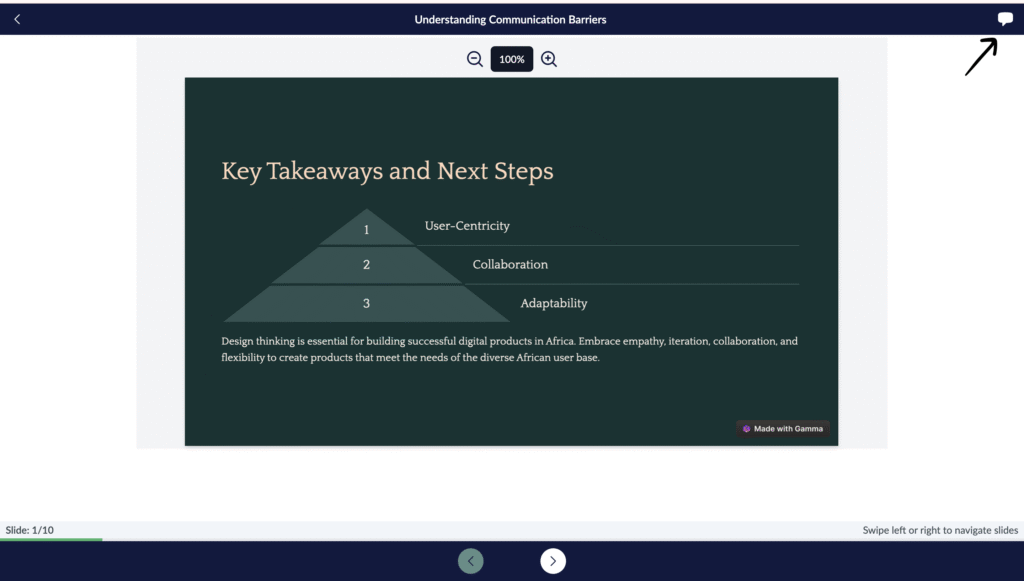
Mobile View
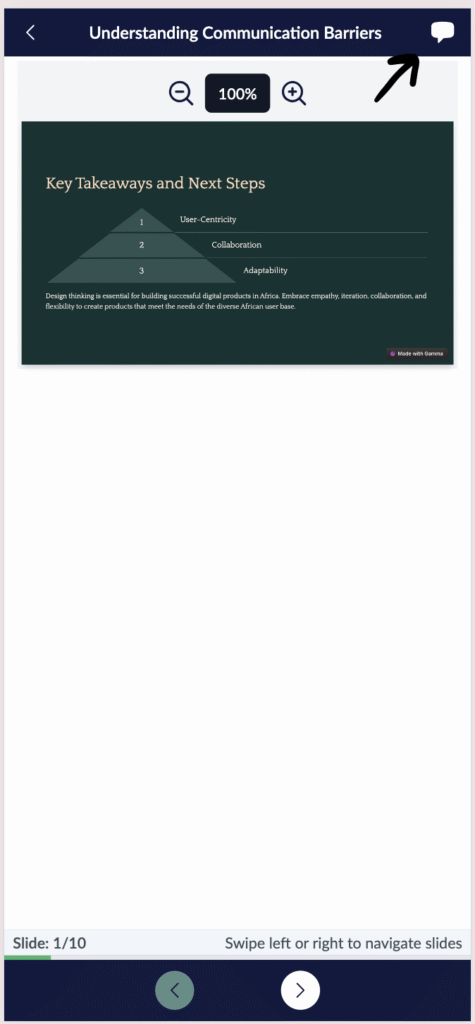
- You will now get a message input field, previous conversations will be displayed here and you can follow through.
- Add a message and click on the “post” button.
Desktop View
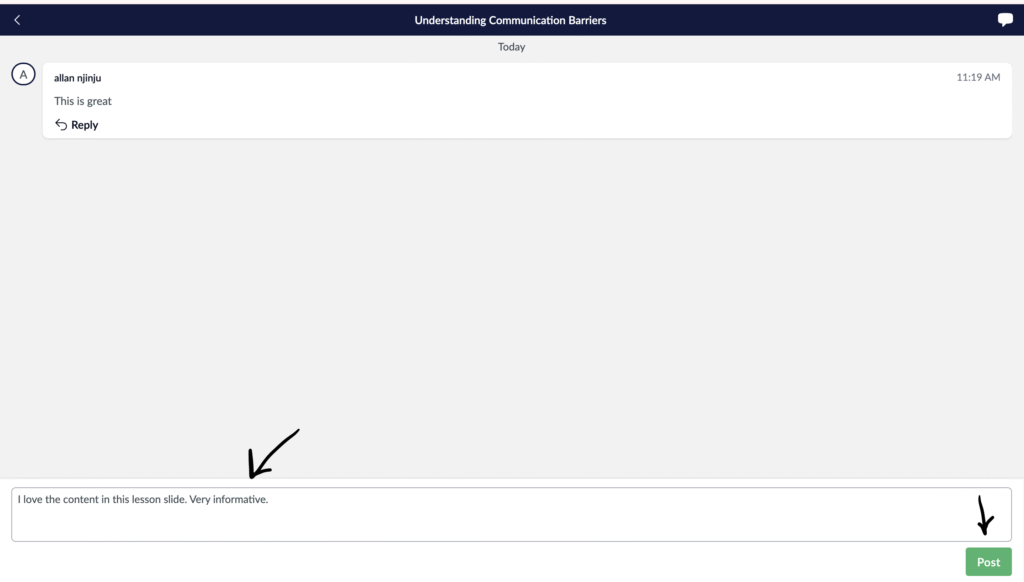
Mobile View
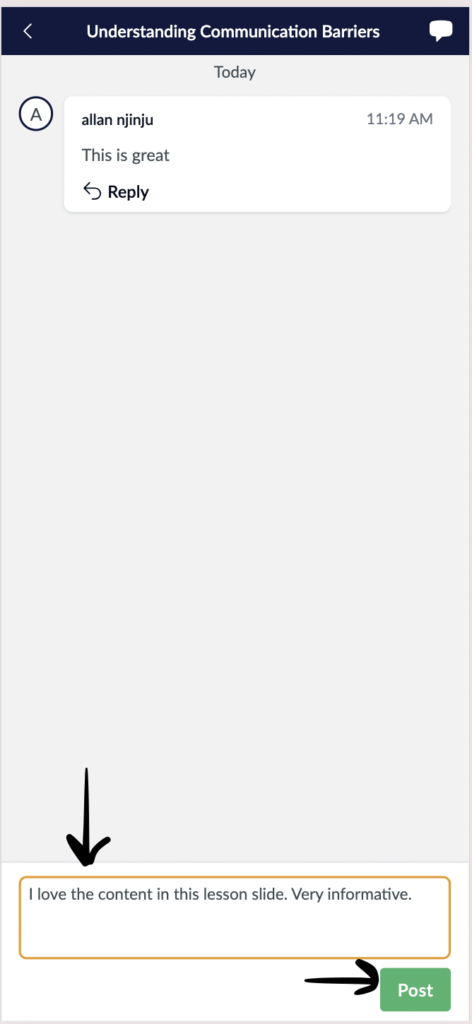
- Your message will now be sent and any learner or editor on that Course will get a notification and view it.
Desktop View
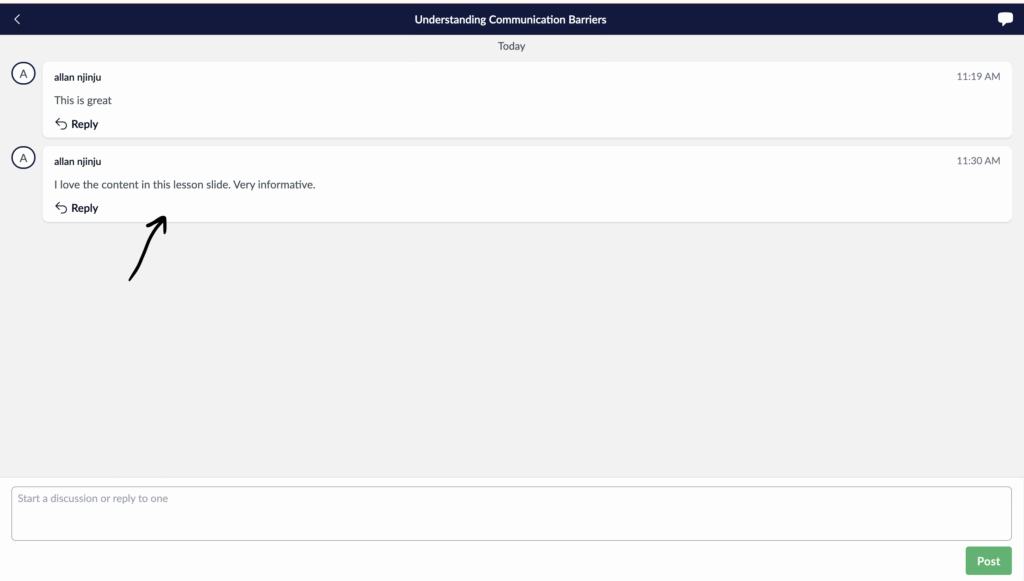
Mobile View
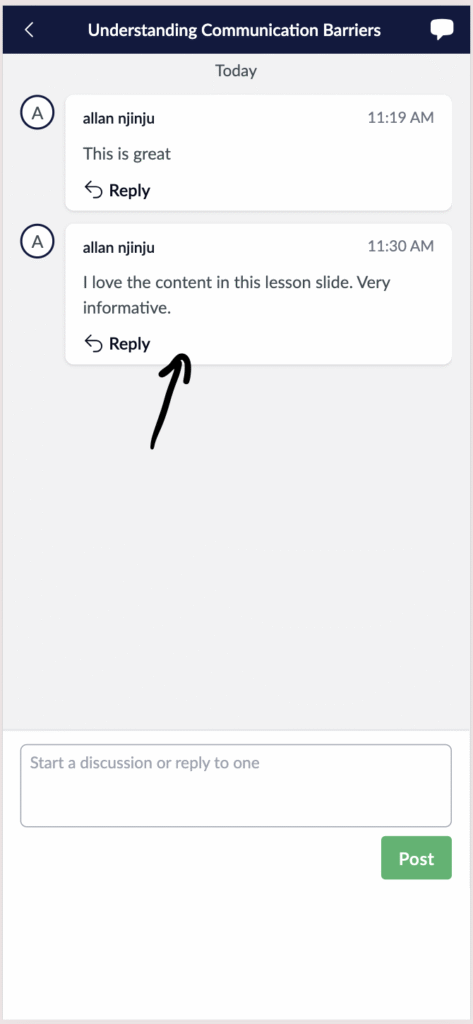
- You can keep adding different comments to different lessons slides within a Course by just following the process highlighted above.