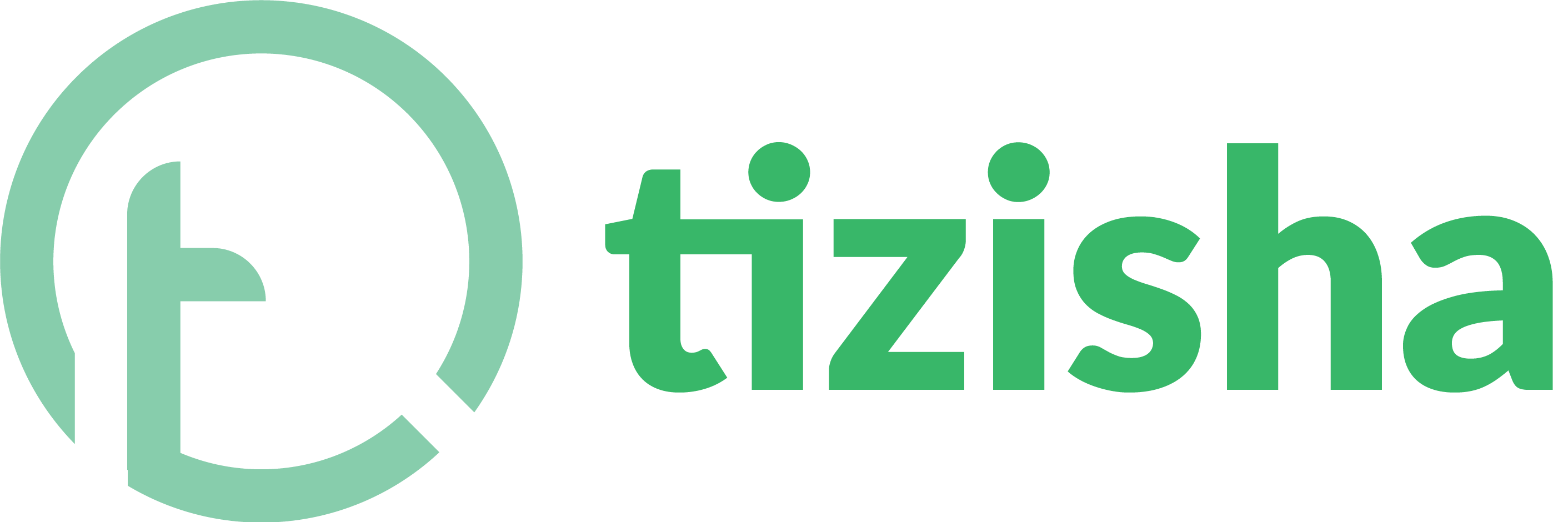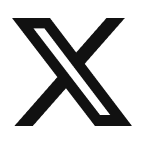- Visit the Learner PWA platform On your Phone/Tablet and on Desktop/Laptop and login.
- On the top right of your screen, you will see a bell notification icon. If you have some unread discussions, it will display a green indicator.
- Click on it.
Desktop View
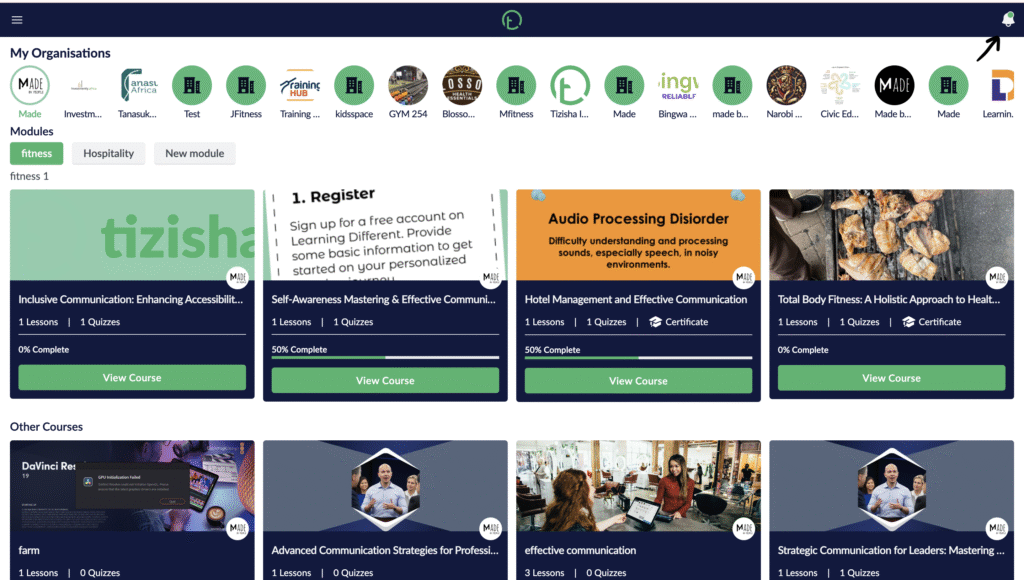
Mobile view
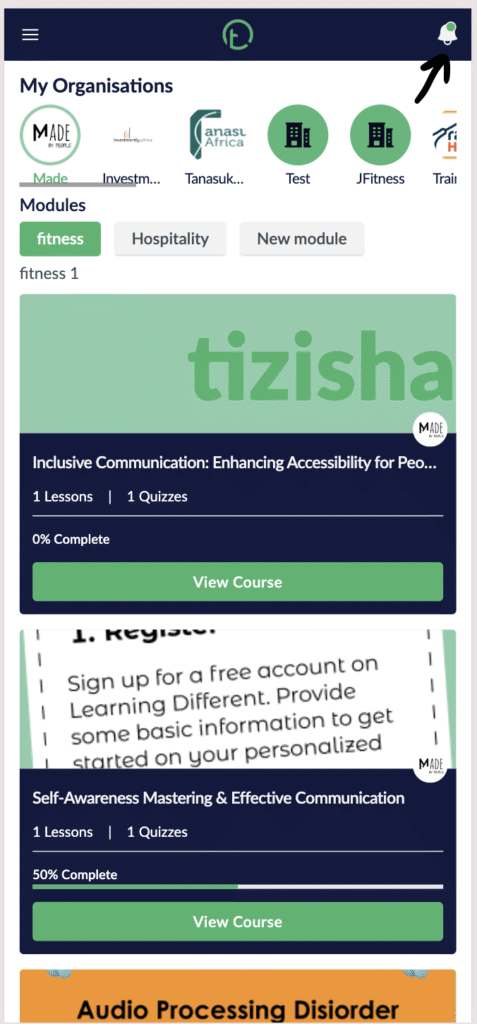
- You will see a dropdown of discussions organized in order from the most recent to the older discussions.
- They will clearly show how long ago the discussion was sent and the name of the author of the comment.
- Select the discussion you want to check out.
Desktop View
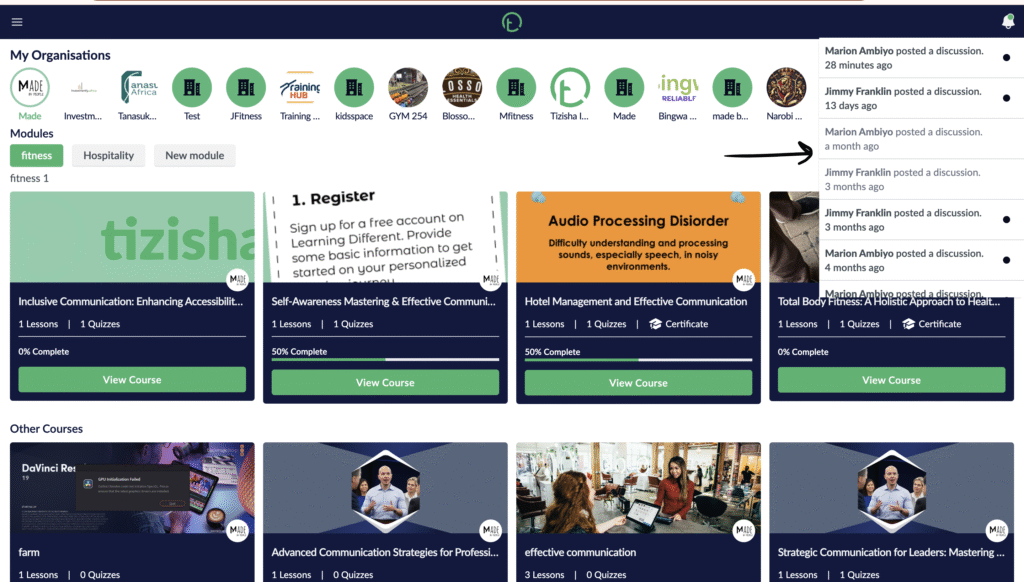
Mobile View
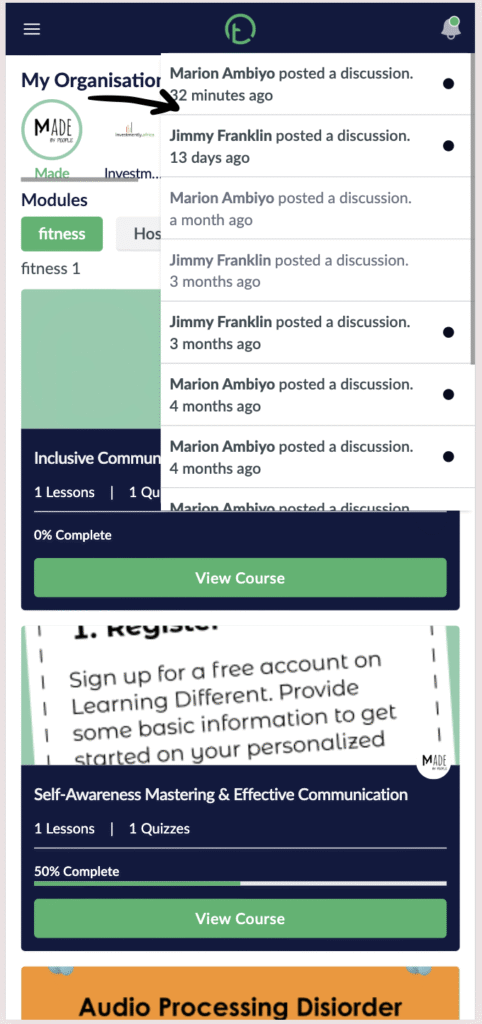
- After selecting the discussion, you will see a discussion page with the text you selected highlighted in green.
- You can then proceed to add a comment and hit the “post” button and other learners and editors in the Course will be notified on their end.
Desktop View
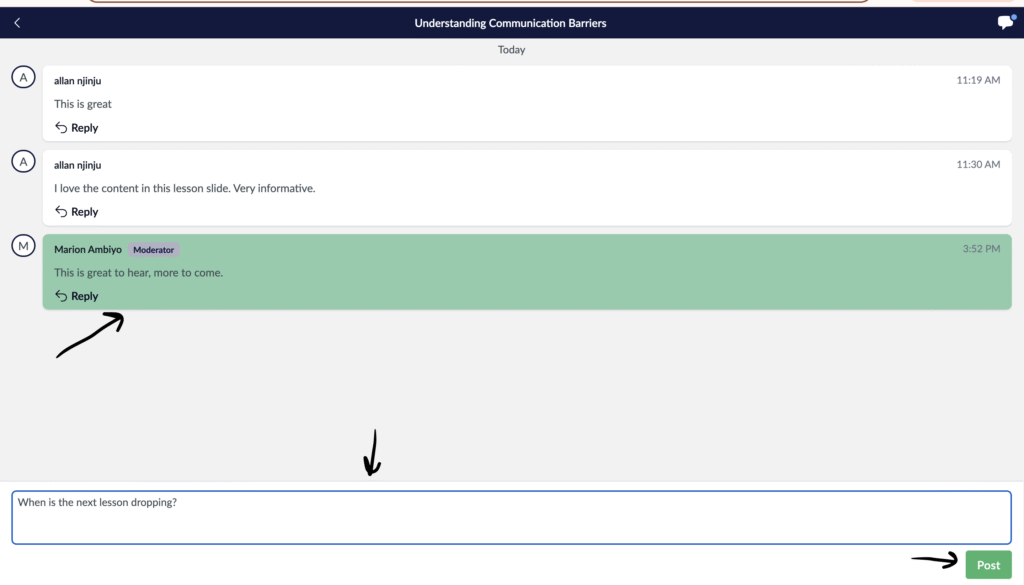
Mobile View
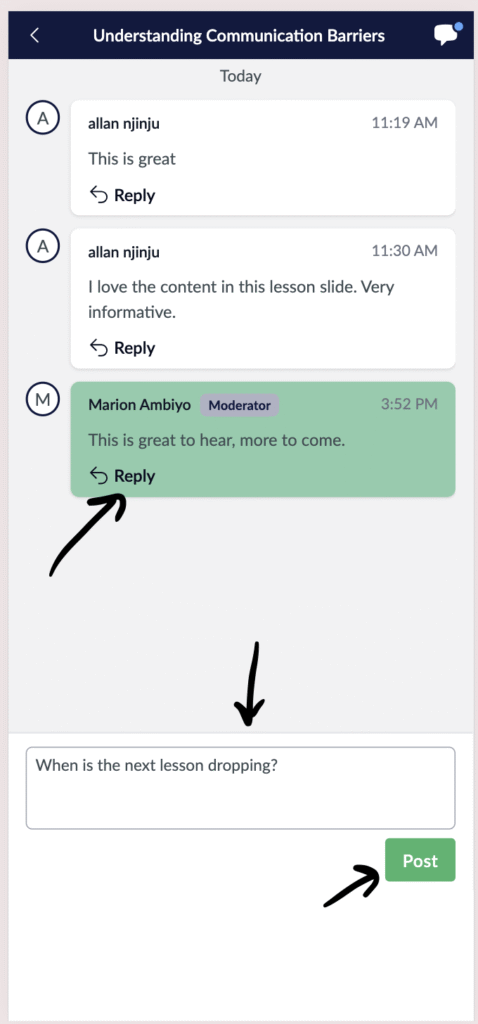
- If you want to see the lesson slide that was commented on, on the same page on your top right you will see a message icon with a blue indicator.
- Click on it.
Desktop View
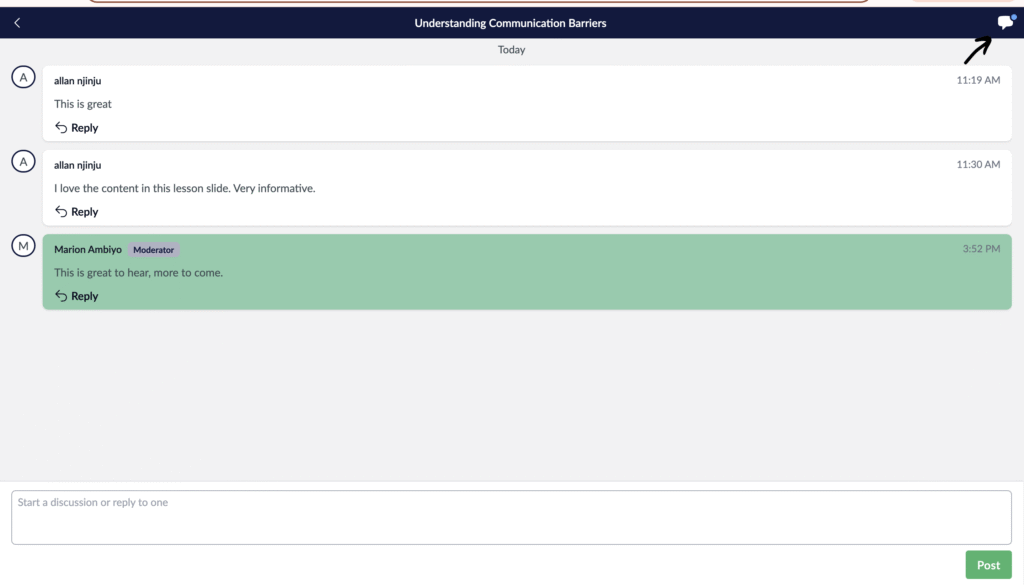
Mobile View
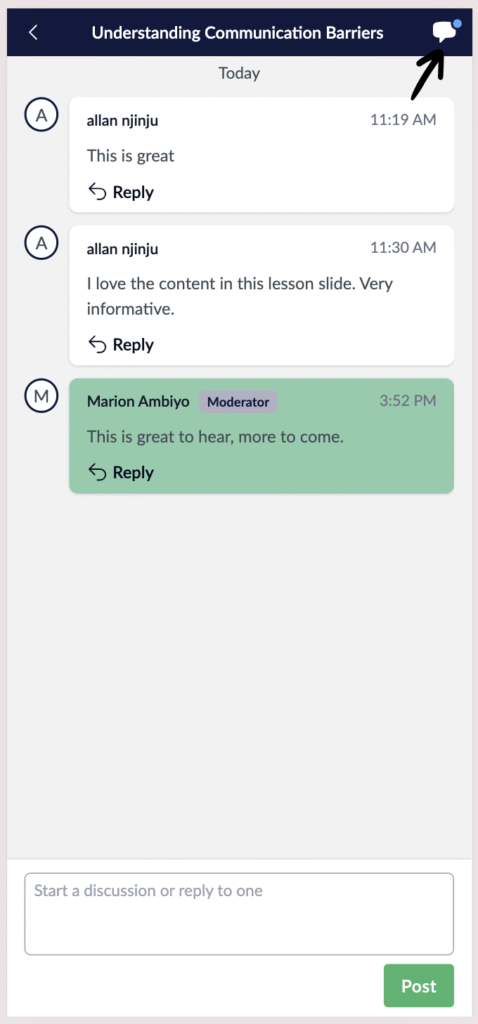
- The lesson slide for that discussion will now pop up.
Desktop View
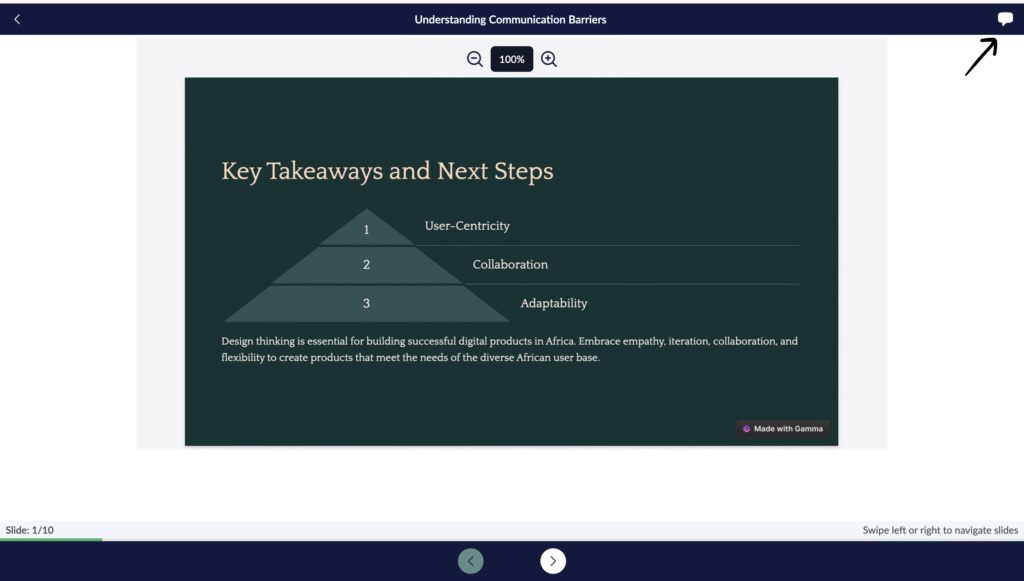
Mobile View
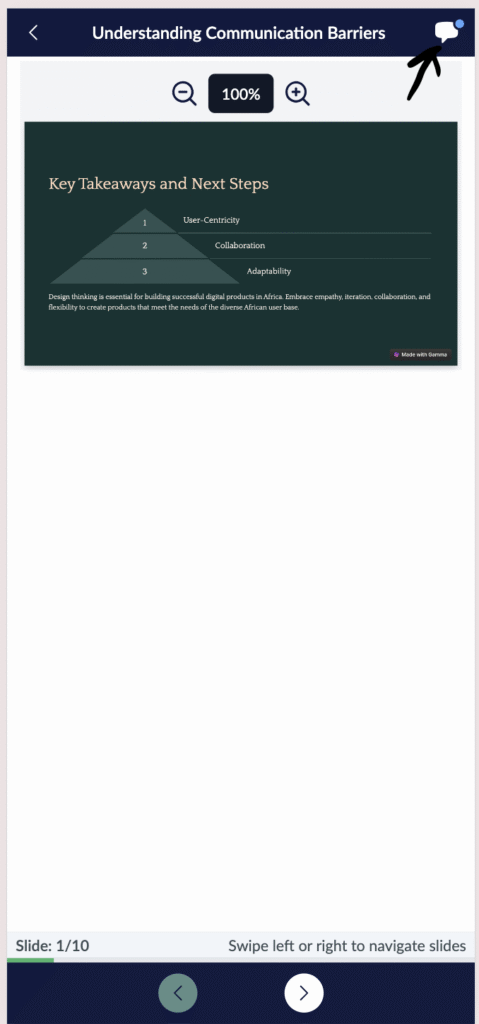
- To navigate back to the discussions, just click on the message icon again and it will redirect you back to the discussions.