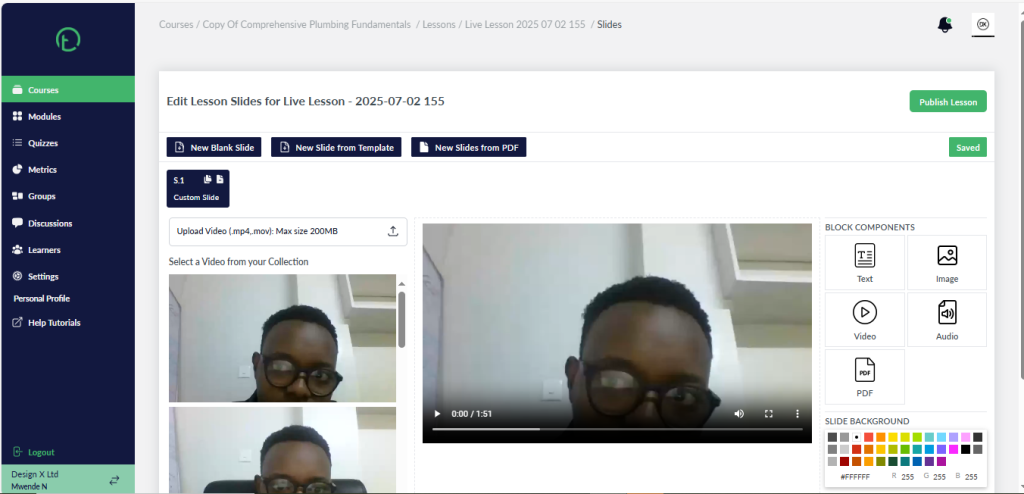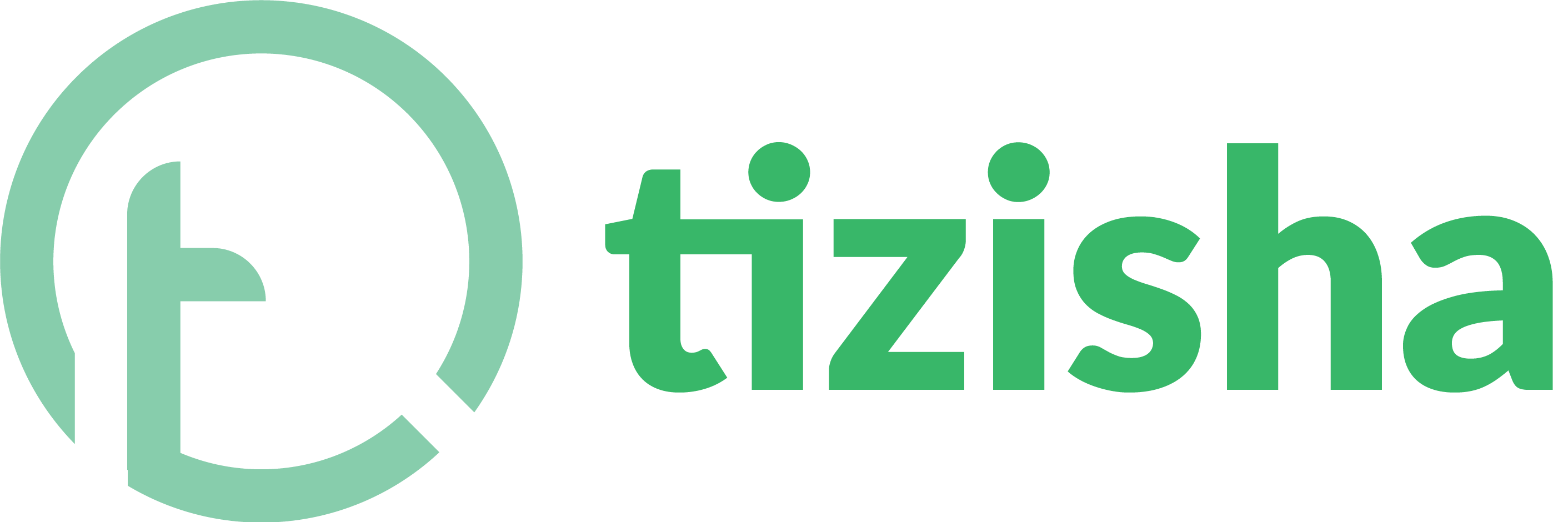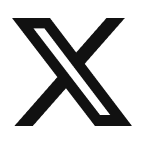- Visit the Creator platform on your Phone/Tablet and or Desktop/Laptop and Login.
- Head over to the course you want to start a live lesson to.
Desktop.
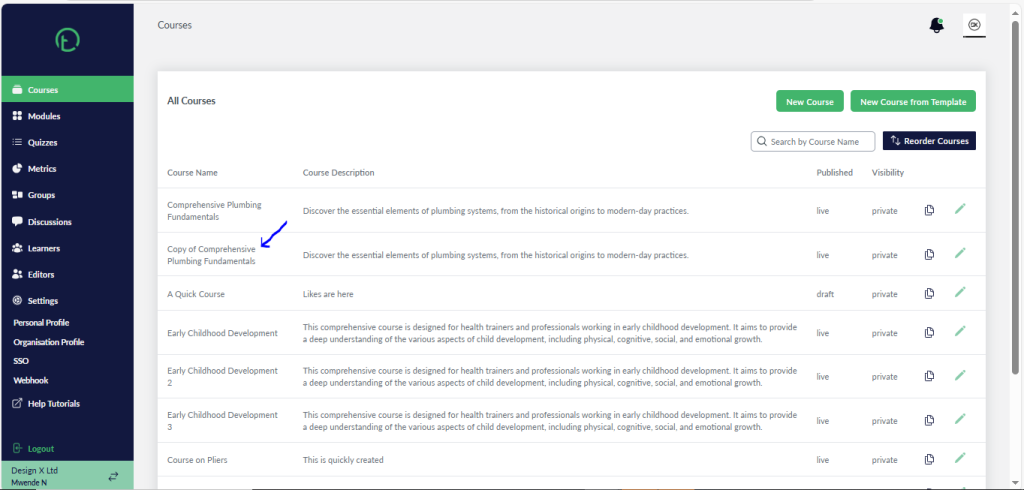
Mobile.
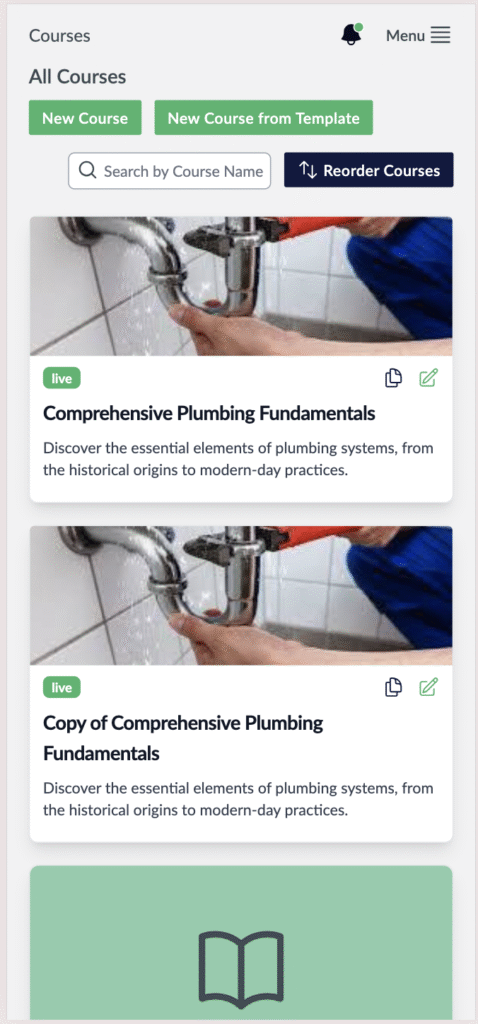
- Click on the live lesson button on the far right of your screen.
Desktop.
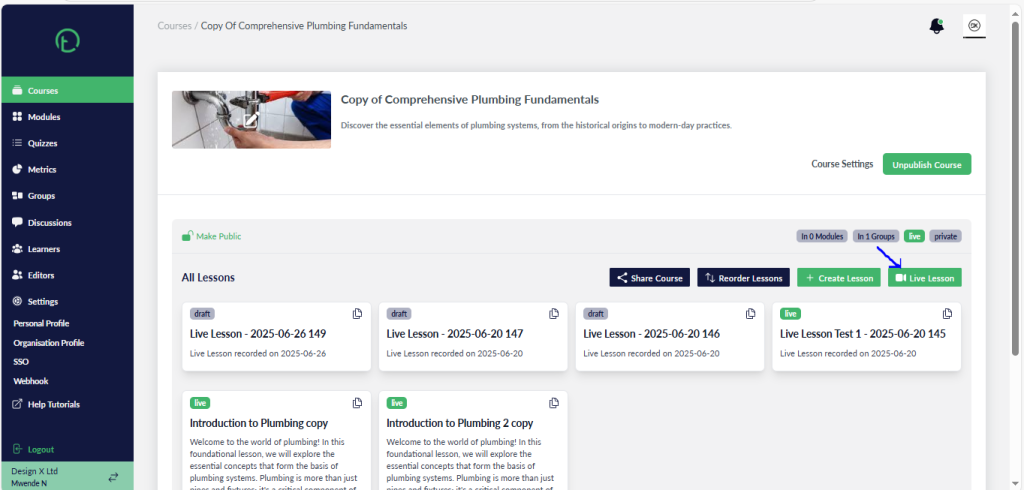
Mobile.
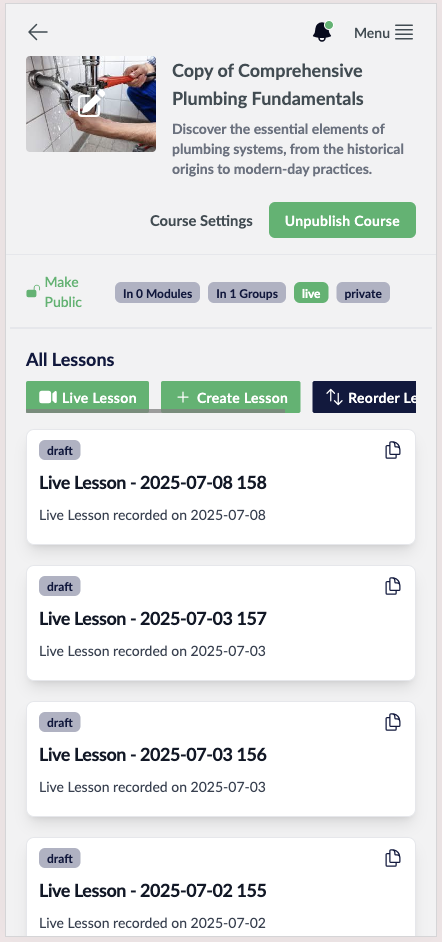
- Accept the permissions to allow microphone and camera access.
- You will see a preview of your camera with mic and video controls.
Desktop.
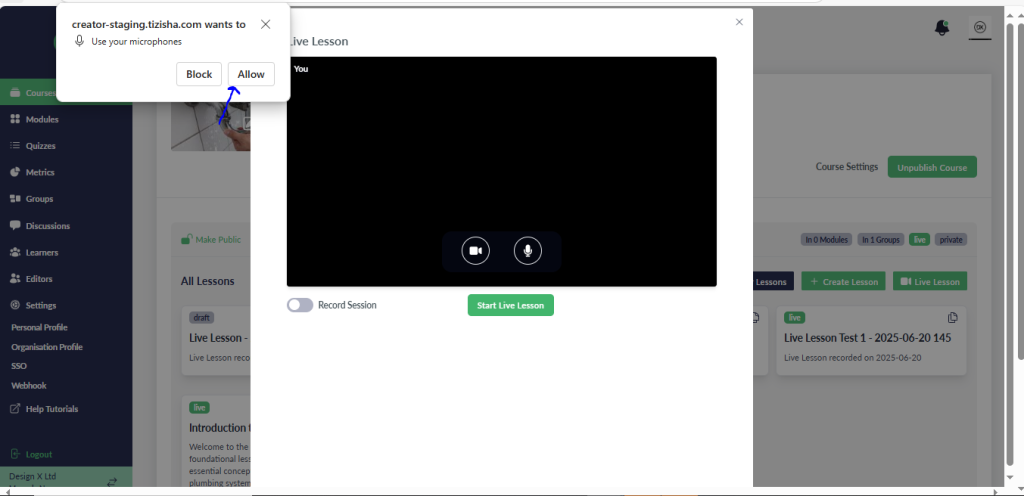
Mobile.
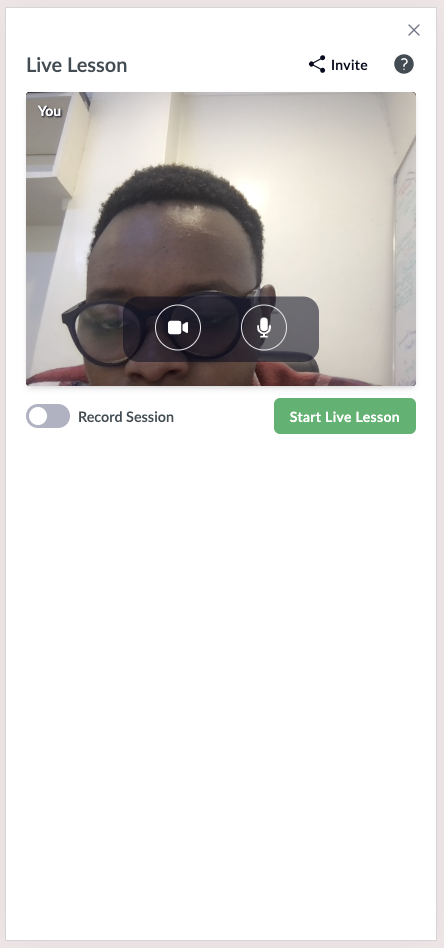
- Once you accept permissions, hit the “Start live lesson” button.
- You will get two additional controls for sharing screen and a red exit button.
- You will also see a toggle labelled “Record Session”. Click on it to start recording and you’ll see a red alert on your camera preview written “Recording”.
Desktop.
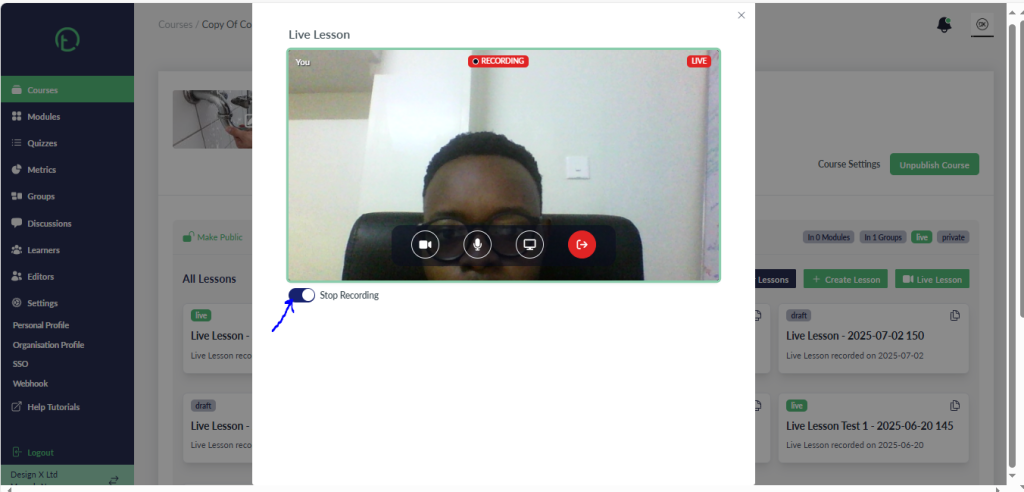
Mobile.
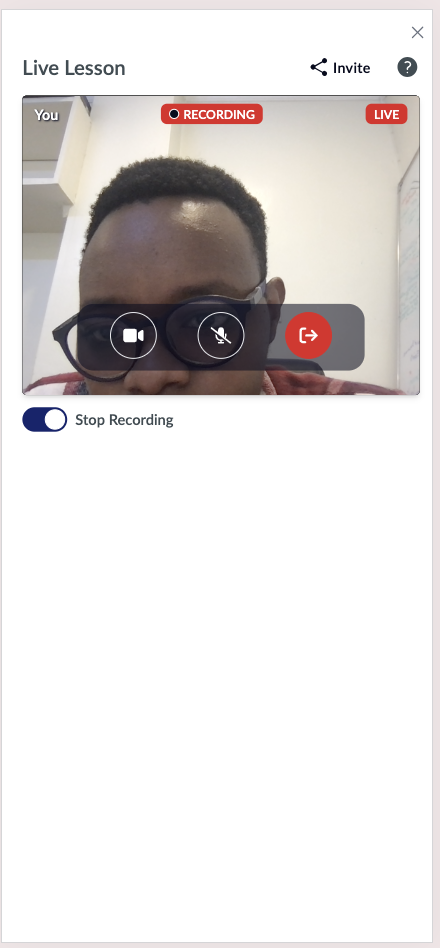
- Once you are done, click on the share screen control which is the third control from your left.
Desktop.
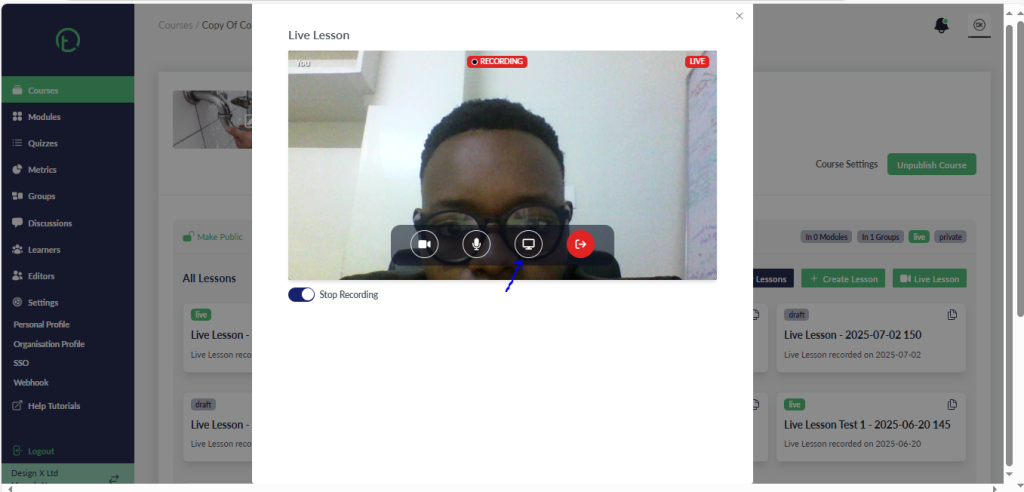
Mobile.
- Screen sharing only works on desktop and not on mobile devices because of screen sharing API limitations on browsers.
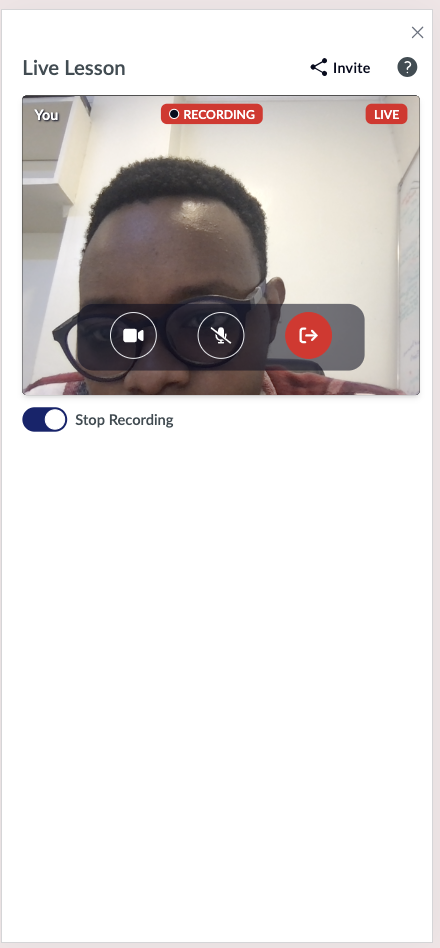
- When you click on the share screen button, you will get the usual sharing selection which you can cancel to go back or choose what you want to share.
- You can either share a tab, window or the entire screen. Click on the share button when your preferred tab or window is selected.
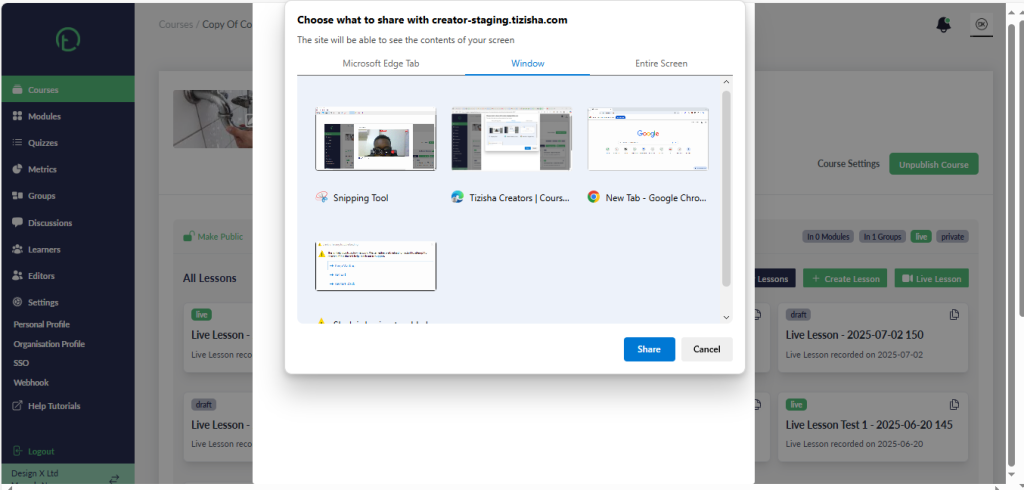
- The sharers window will now be replaced by what they are sharing rather than their camera view. Other editors and learners will also be able to see the screen being shared.
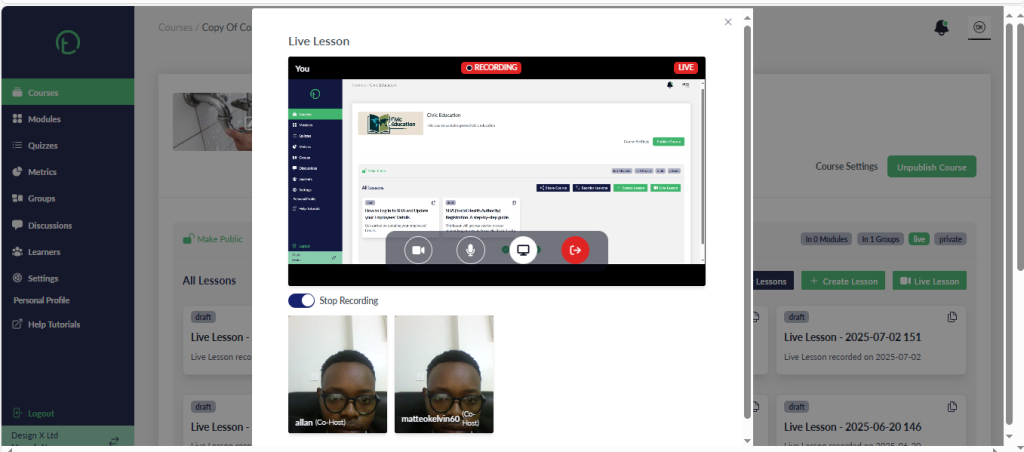
- If you are sharing your screen while recording and you don’t wish to appear in the recording, be sure to mute your Camera. Your face won’t be displayed in the recording.
- Once you’re done sharing your screen and wish to stop sharing, hit stop sharing.
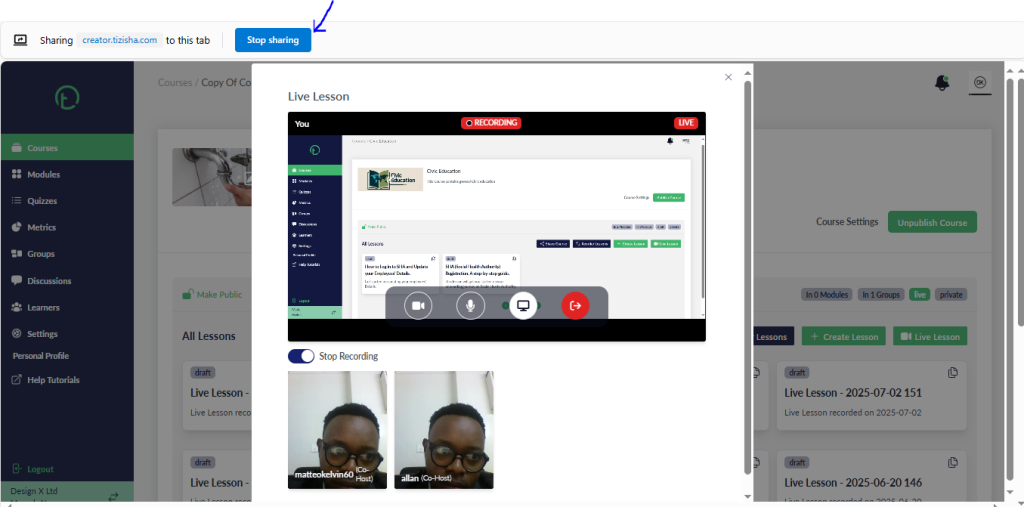
- When you stop sharing, your view will go back to your camera and learners and other editors will see you on cam.
- Click on the “Stop Recording” toggle and you’ll get an alert “Recording stopped successfully”
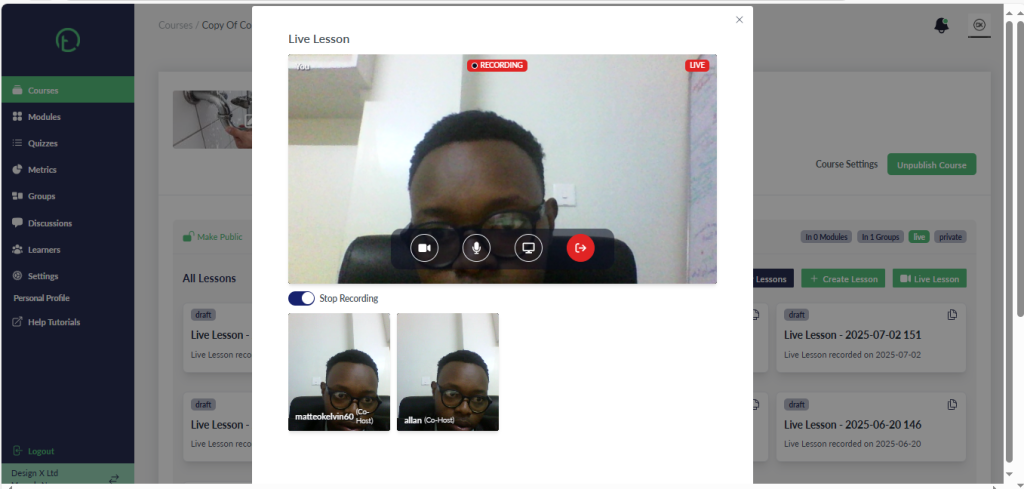
- Once you leave the live lesson modal, you’ll notice the live lesson was saved automatically indicating the date the live lesson was recorded.
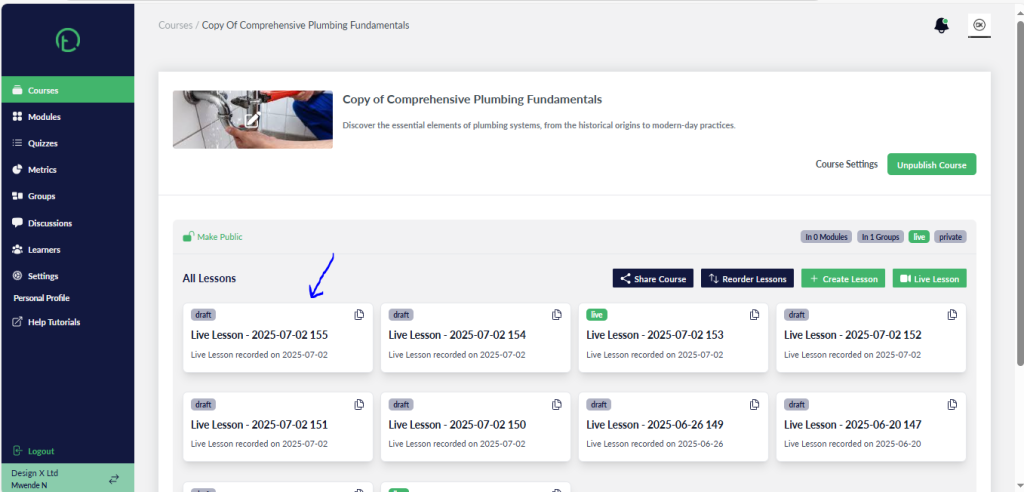
- By default, the lesson is saved as a draft, if you wish to publish it, click on the lesson and proceed to publish it.
- You can watch the live lesson from here. You’ll notice that the recording layout changes to accommodate screen recording and then goes back to the normal grid view once screen recording is turned off.

- Click on the “Edit live lesson” button if you wish to edit the lesson.
- It shows up as a normal lesson slide where you can add other block components.
- The video will be listed for media reuse here.