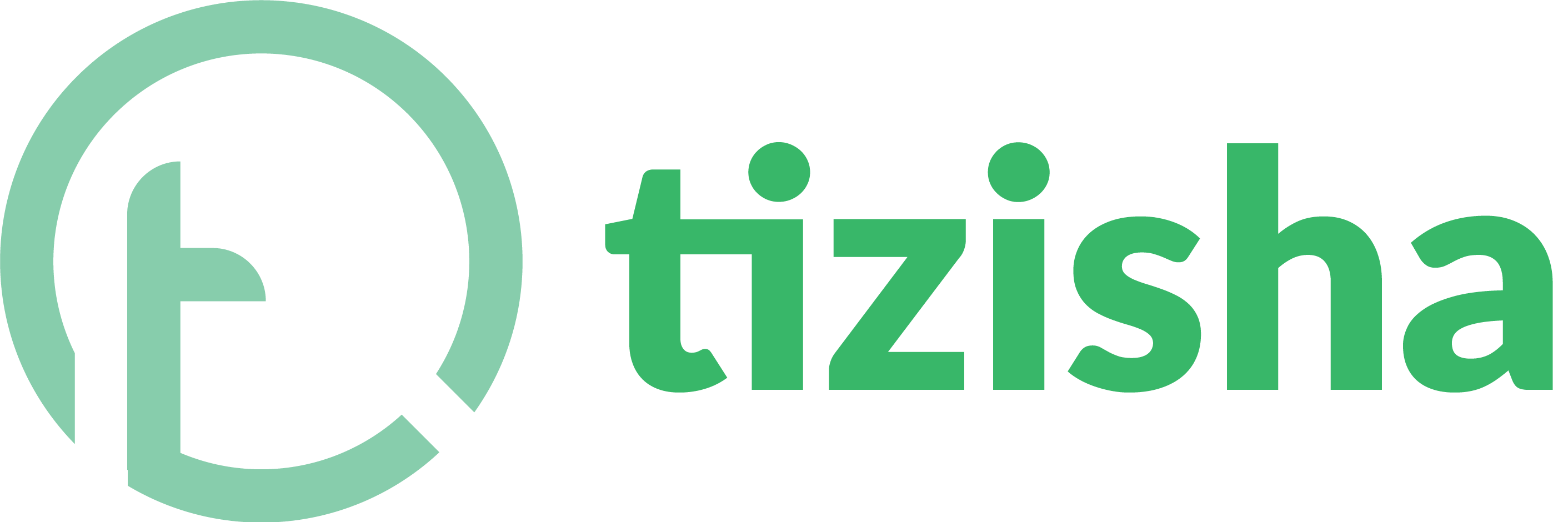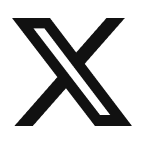What is a Live lesson?
A Live Lesson is a real-time session between an editor and a learner, done over video. Live Lessons happen live, meaning both the editor and the learner are present at the same time. It’s like having a face-to-face class, just online. You can ask questions, get instant feedback, and learn together in the moment. It’s a great way to get personal support and stay on track.
Steps:
- Visit the creator app on your phone/laptop/desktop and login.
- Navigate to a course.
Desktop
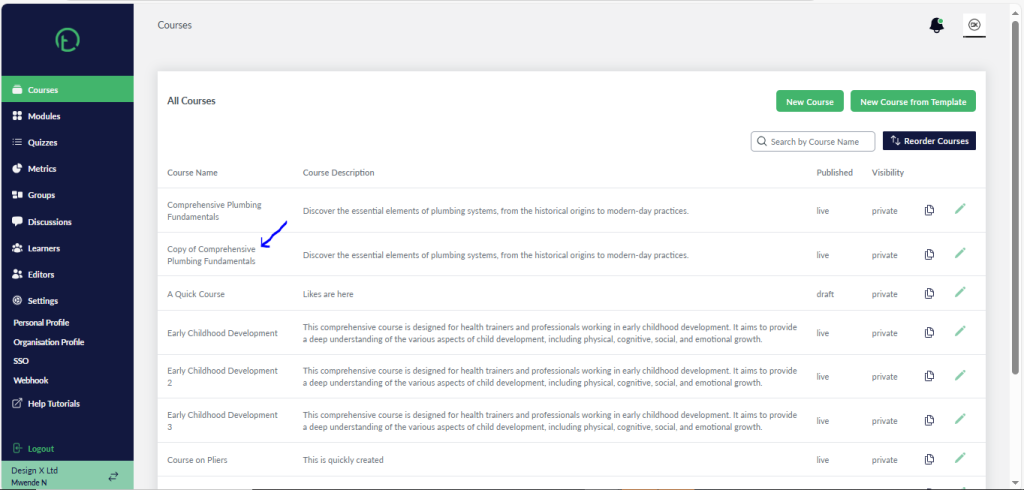
Mobile
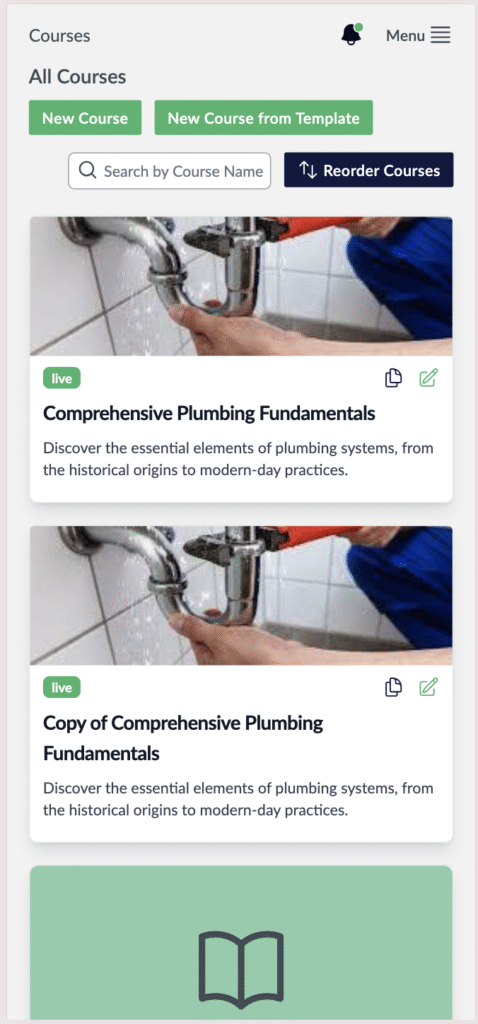
- Click on the live lesson button on your left.
Desktop
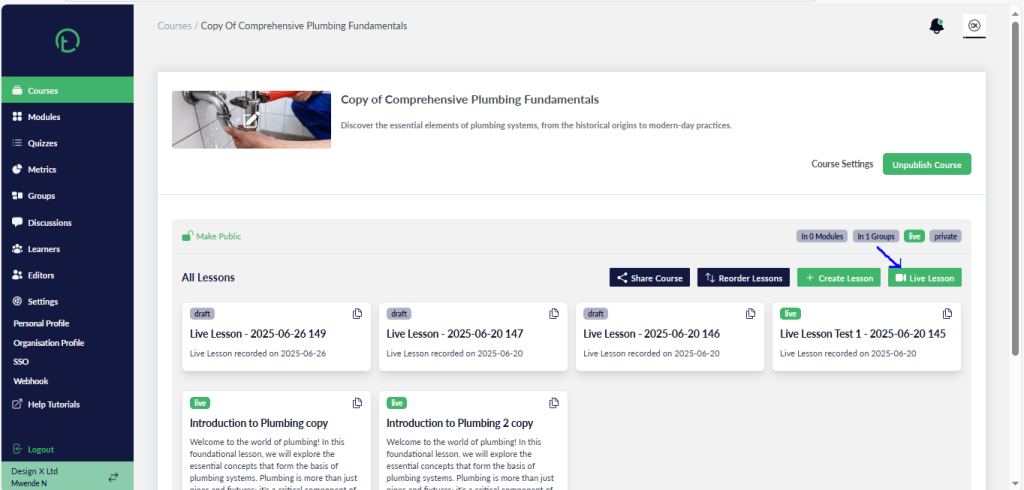
Mobile
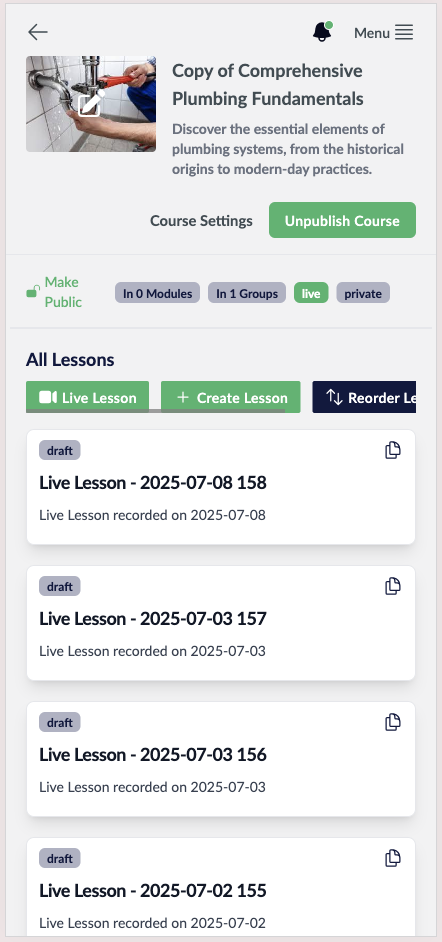
- You should see a preview of your camera with video mute and mic mute controls as well as a record session button.
- Accept the permissions to allow microphone and camera access. (Click allow on the top left of your screen)
Desktop
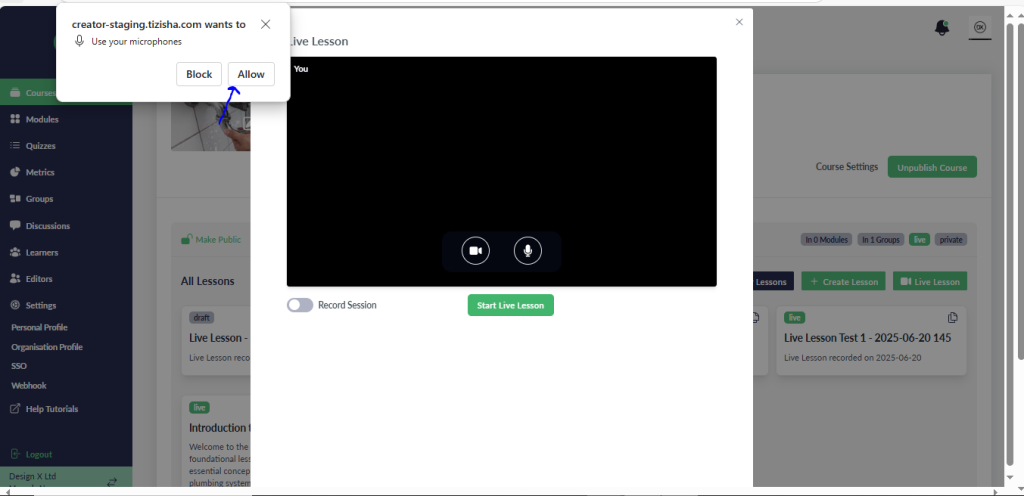
Mobile
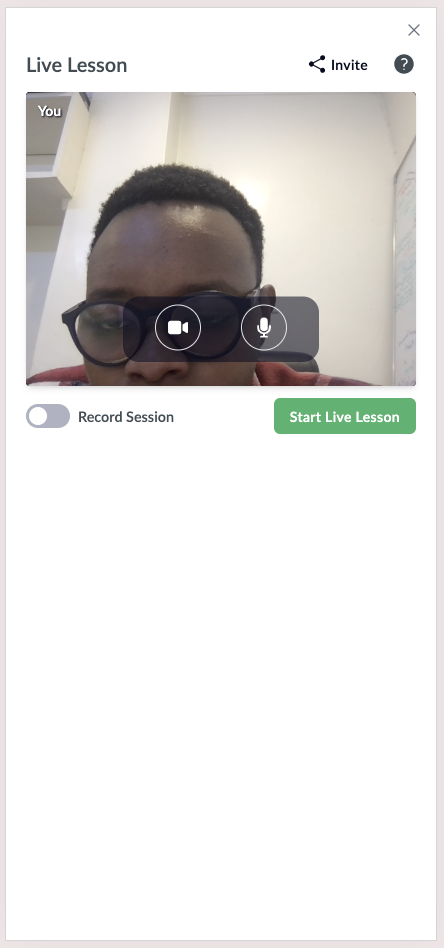
- After allowing the microphone and camera permissions, hit the start lesson button.
- You will see that you get additional controls on your interface with a share screen (This only works on desktop) and exit button in red.
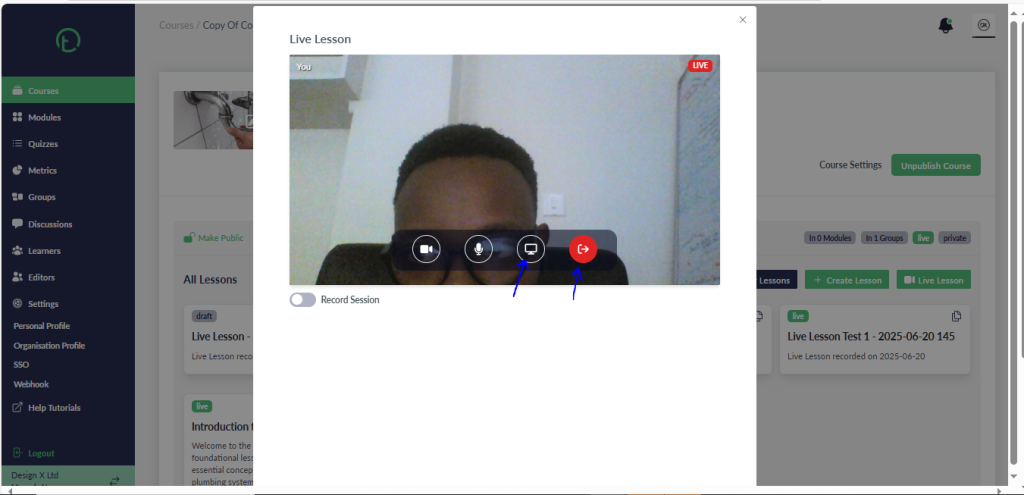
Mobile
- You’ll notice the share screen control is missing. This is because you can’t share screen on mobile.
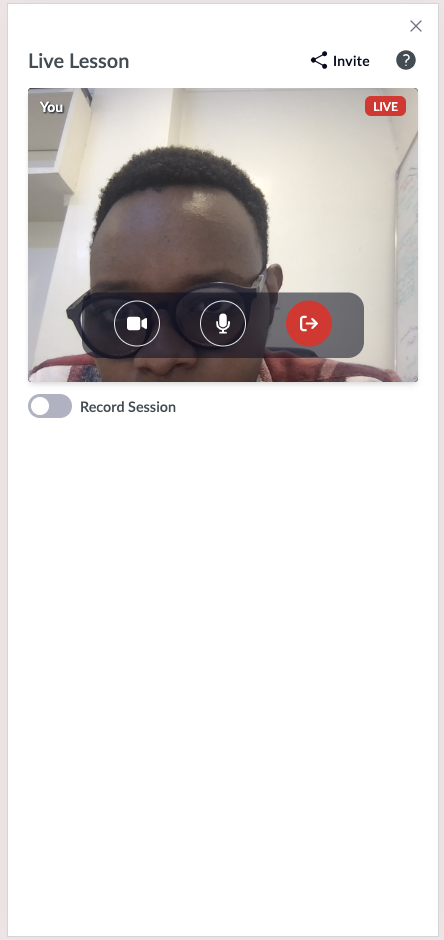
- When you hit the exit live lesson button in red, you will be given an option to rejoin.
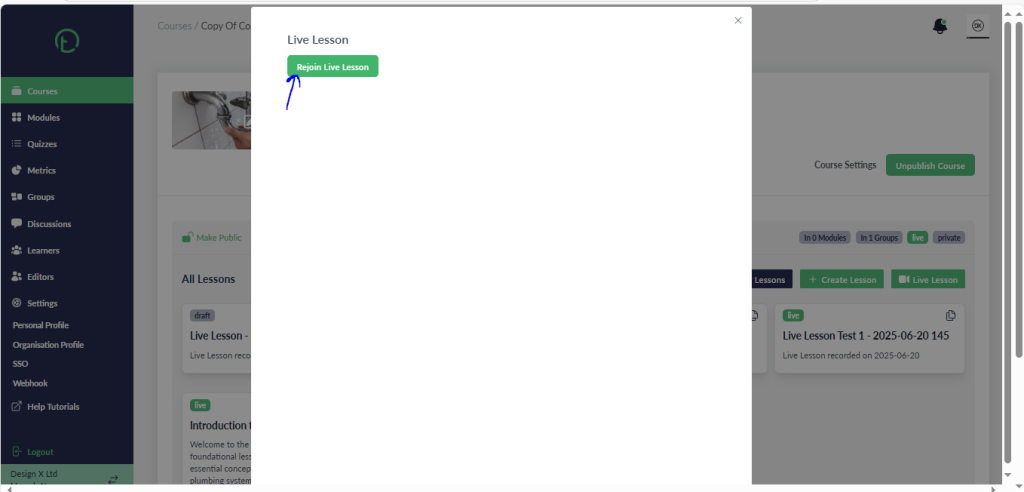
Mobile
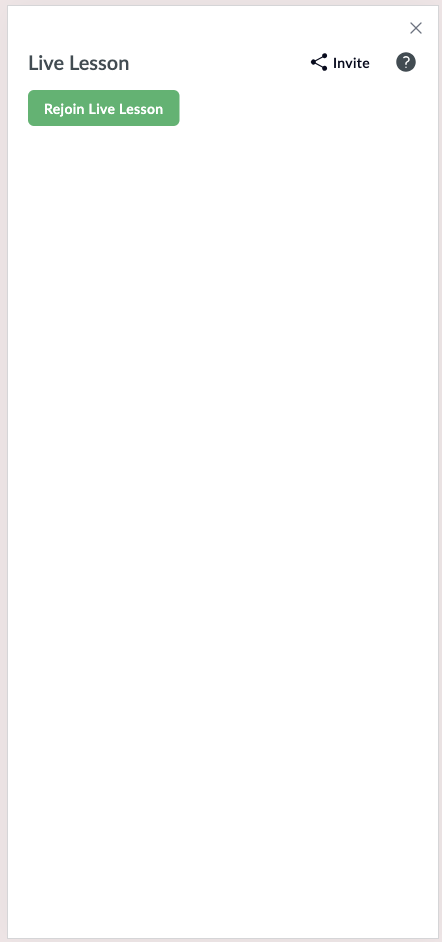
How a co-editor can join the call
- Visit the creator app on your phone/laptop/desktop and login.
- Select the course you want to join the live lesson.
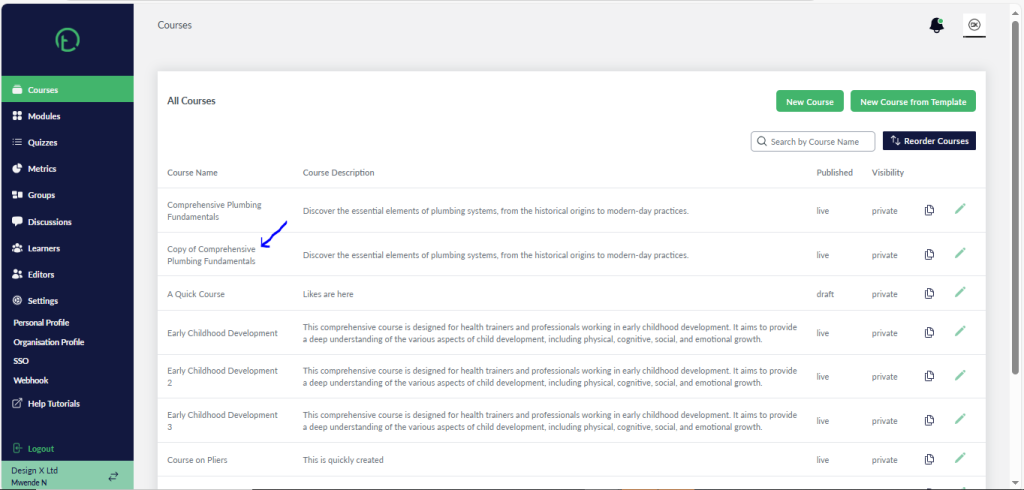
Mobile.
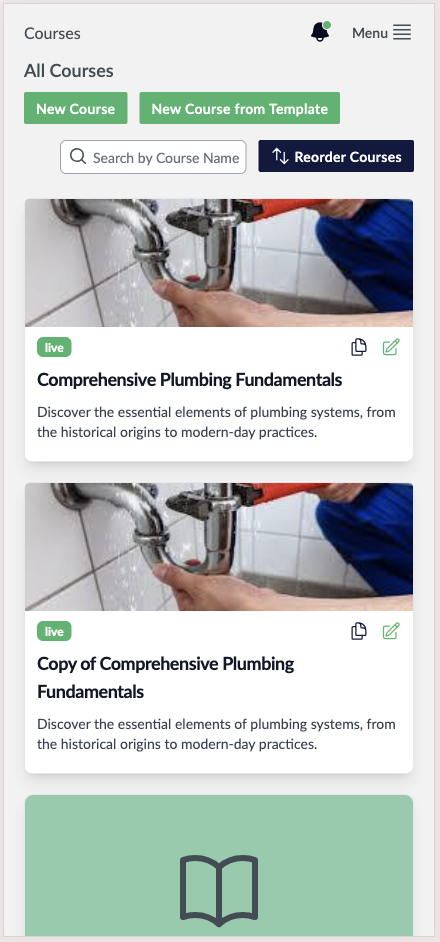
- If another editor had already started the lesson, you will see a “Join live lesson” button and the video mute and mic mute controls.
- Allow the video mute and mic mute controls permissions then hit the “Join live lesson” button.
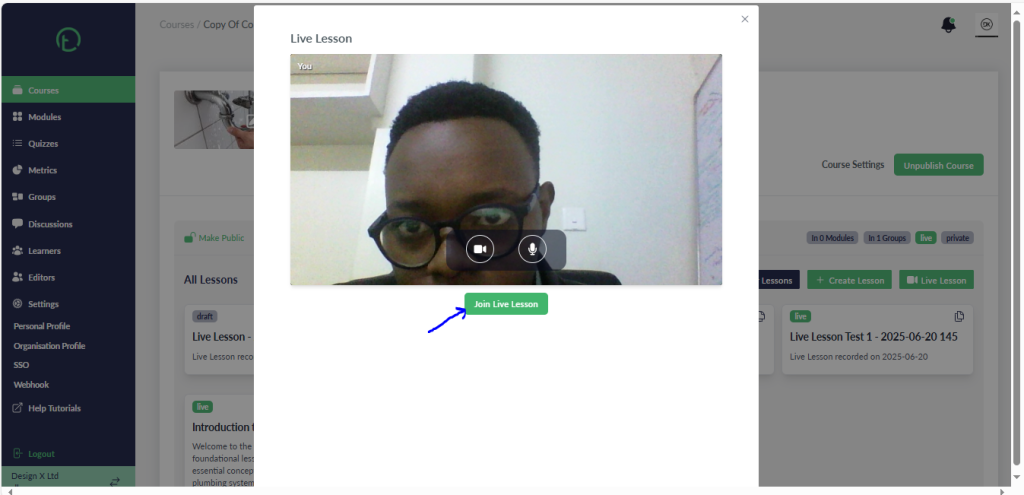
Mobile
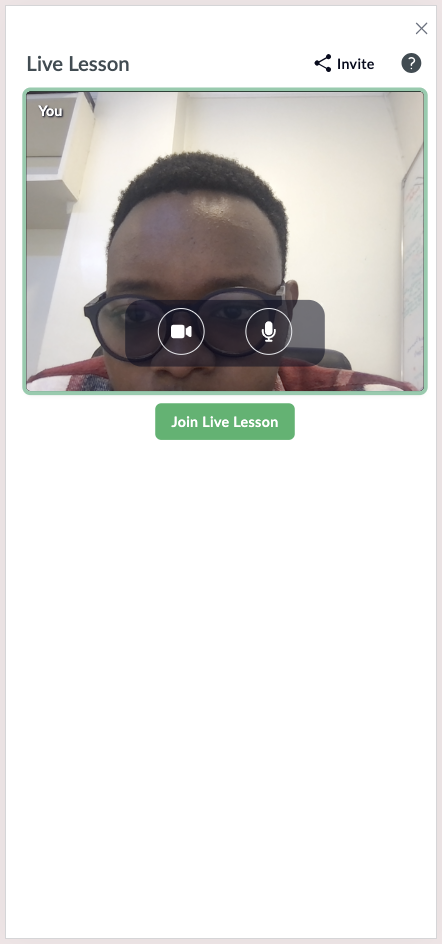
- You will notice that you will see your screen as the presenter view (Main screen) while the other editor(s) will be labelled as “Co-host”.
- You will also get two additional controls. Share screen and exit button.
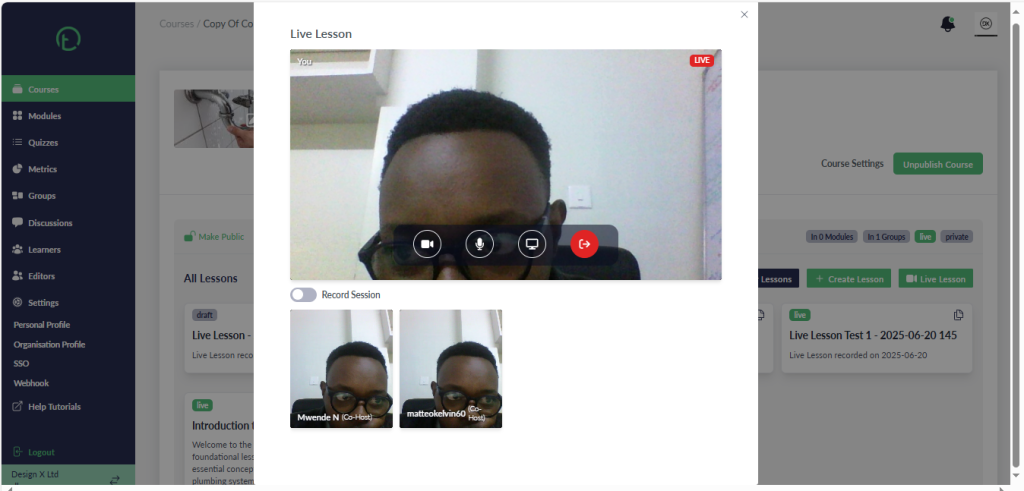
Mobile.