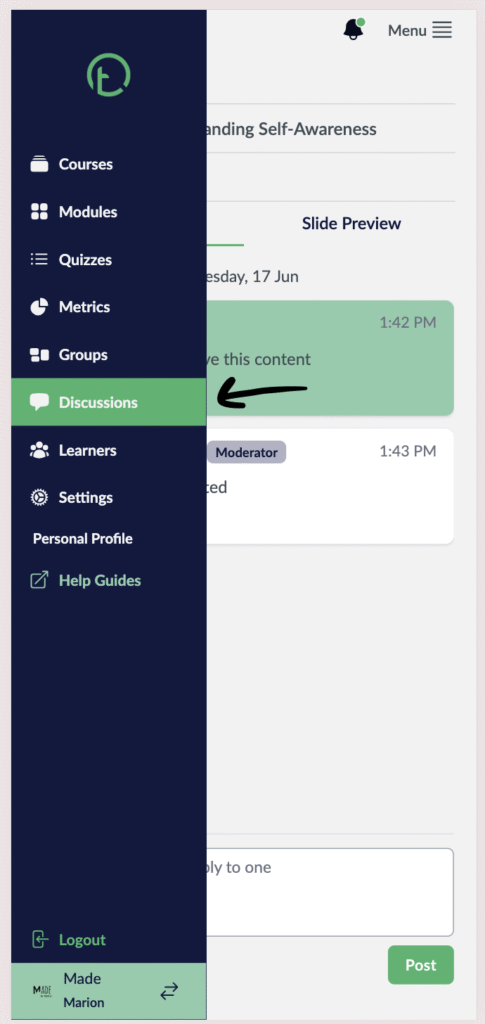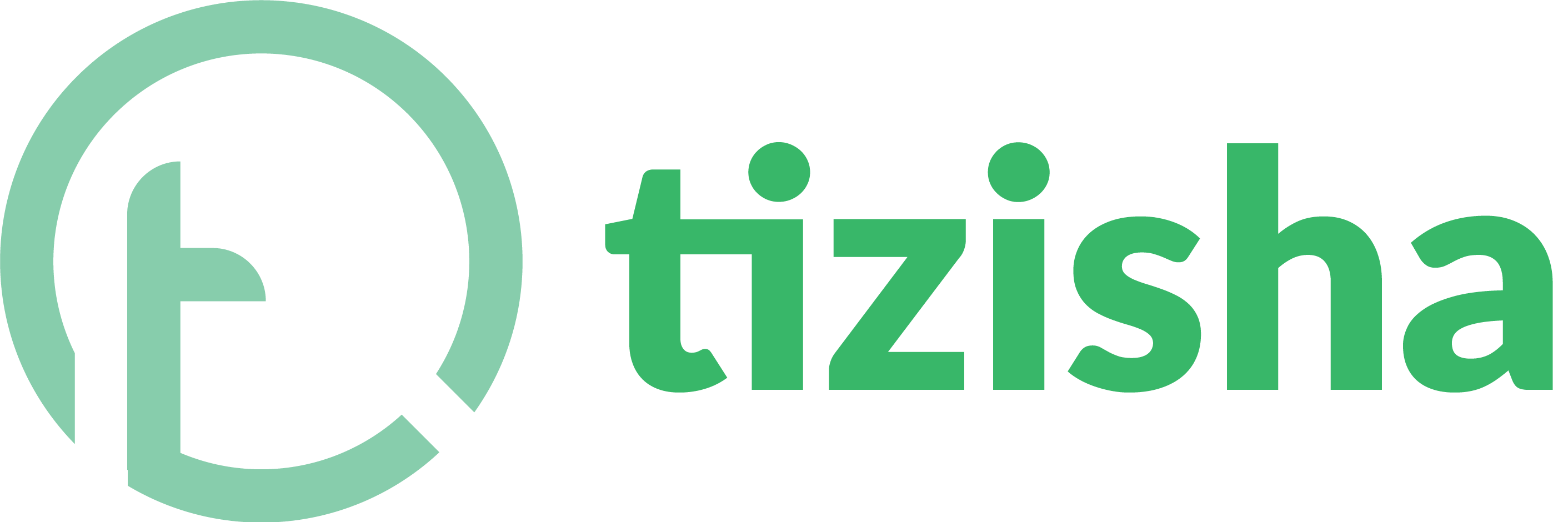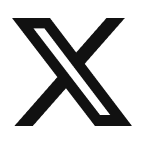- Visit the Creator platform On your Phone/Tablet and on Desktop/Laptop and Login.
- On the top right of your screen you will see a bell notification icon.
- If you see a green label on it, it means you have some unread messages.
- Click on it.
Desktop view
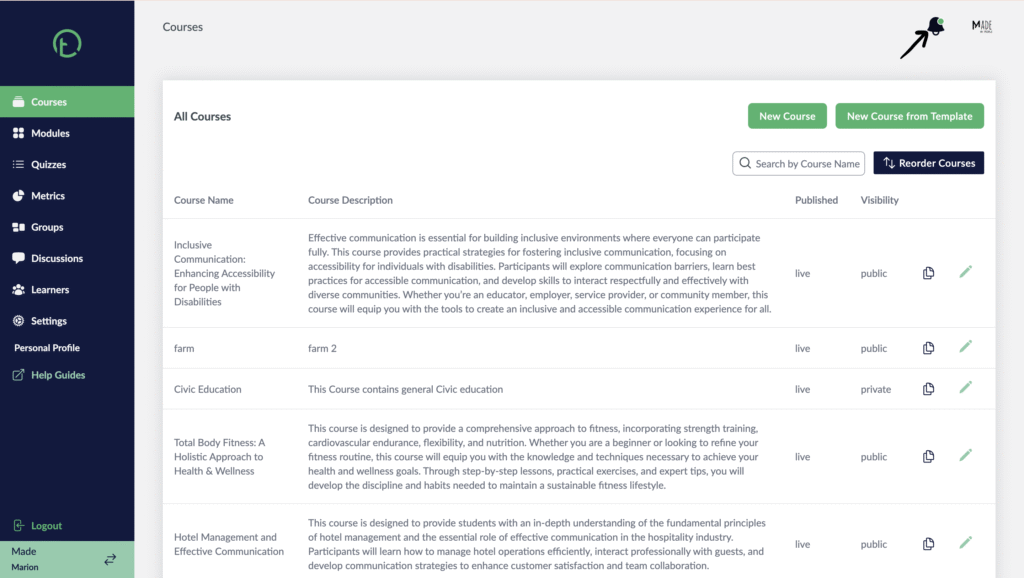
Mobile View
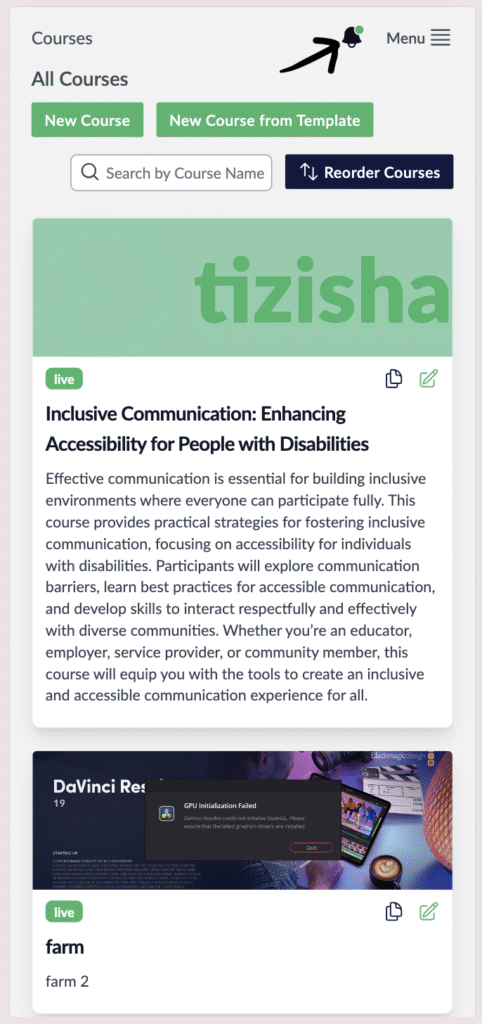
- You will get a dropdown of conversations from the most recent to the oldest showing how long ago the conversation was posted as well as the name of the learner that posted the discussion
- Select the message you want to check out.
Desktop View
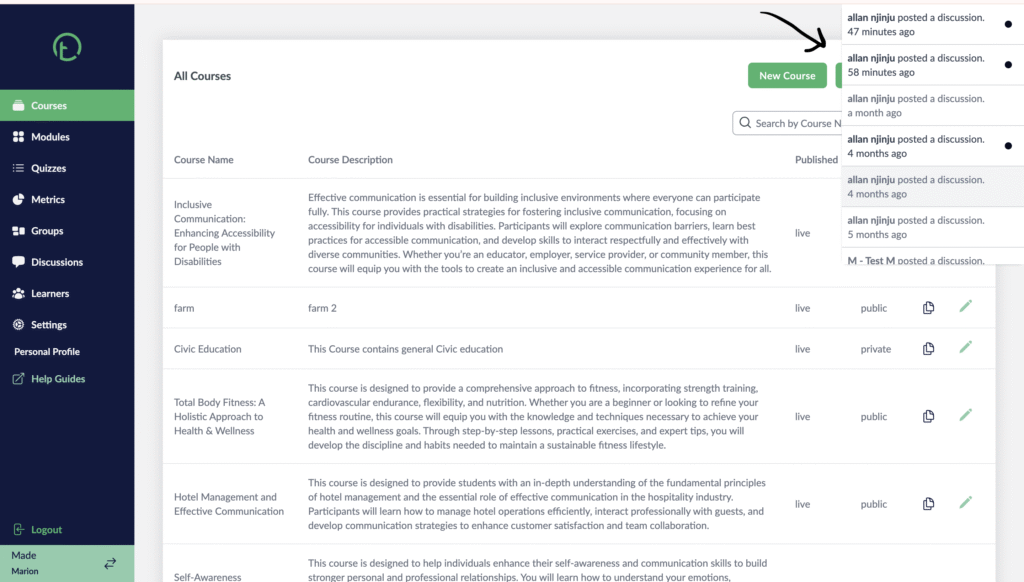
Mobile View
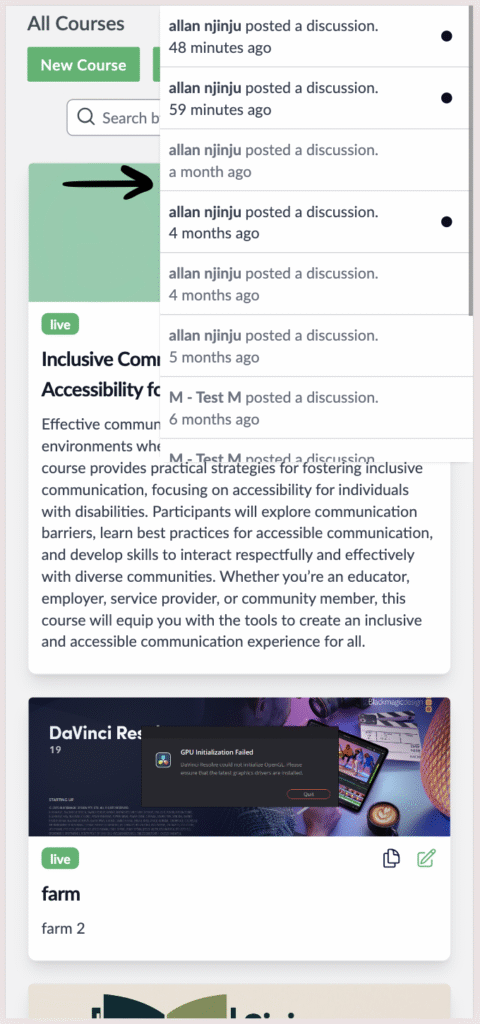
- After selecting the discussion, the discussions page will pop up with the specific discussion you selected highlighted in green.
- From this section, you will see a message input area and a “post” button. Add a message and hit “post”
- You can follow through other discussions as well from this section and interact with the learners.
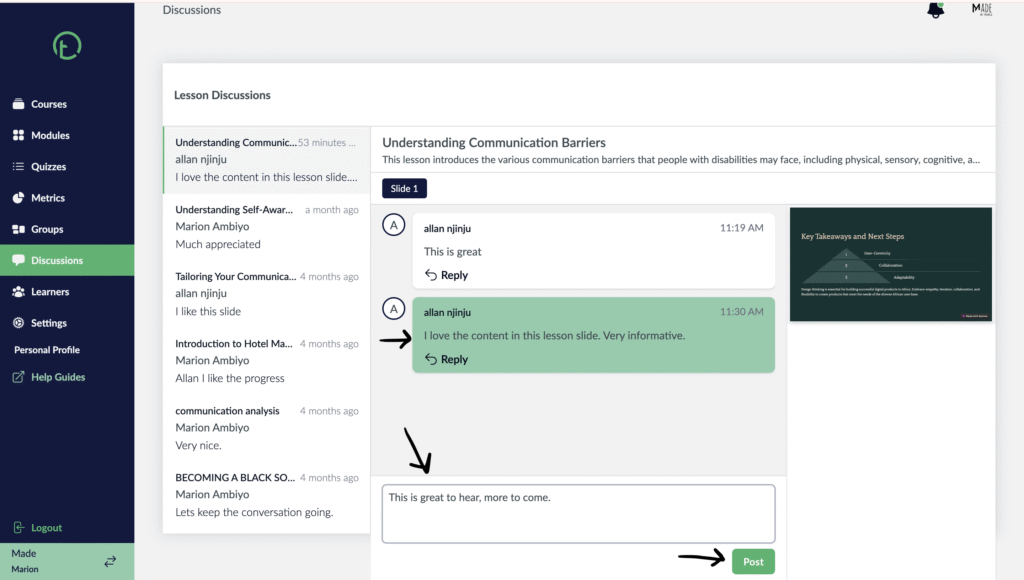
Mobile View
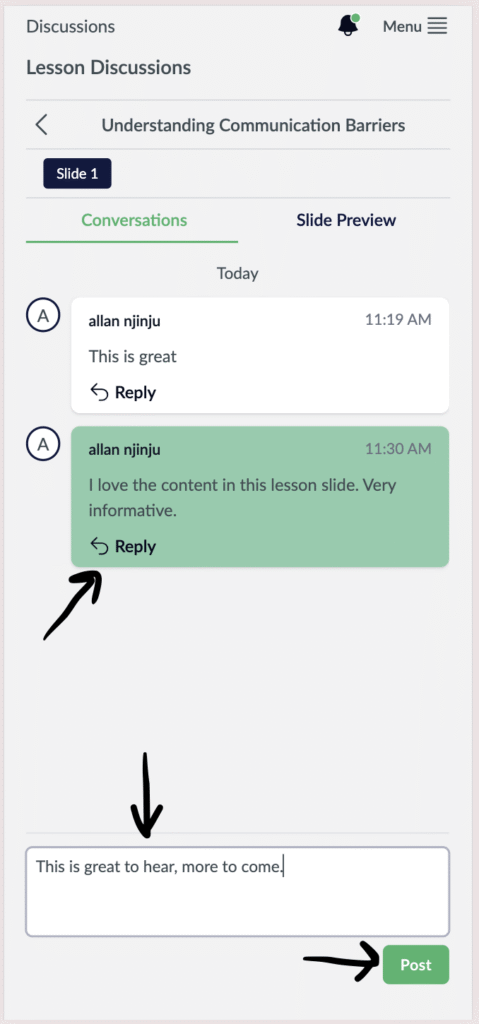
- Once you hit the “post” button, your comment will be sent and other learners/editors who have access to this course will be able to see it.
- You’ll notice that it labels you as the “moderator” to make it easier for your learners to identify the editor.
- You can navigate to the other discussions on your left and leave your comments.
Desktop View
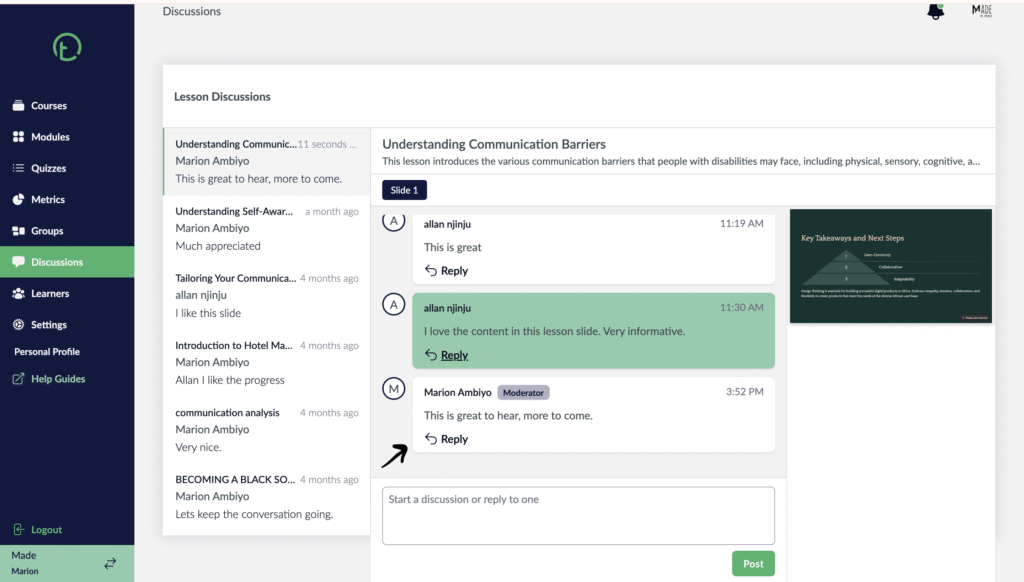
Mobile View
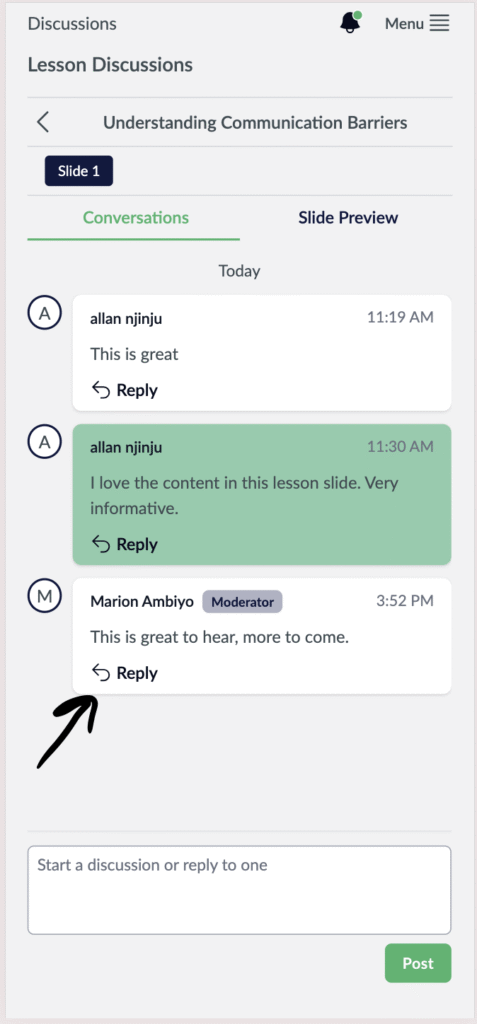
- You can also get access to the discussions by heading directly to the Discussions section on the side bar on you left
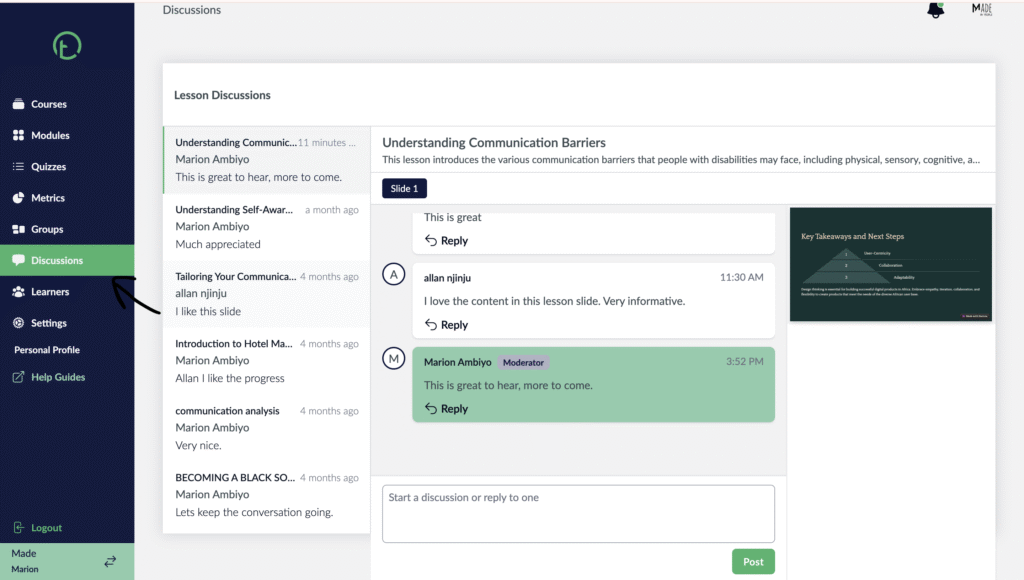
Mobile View