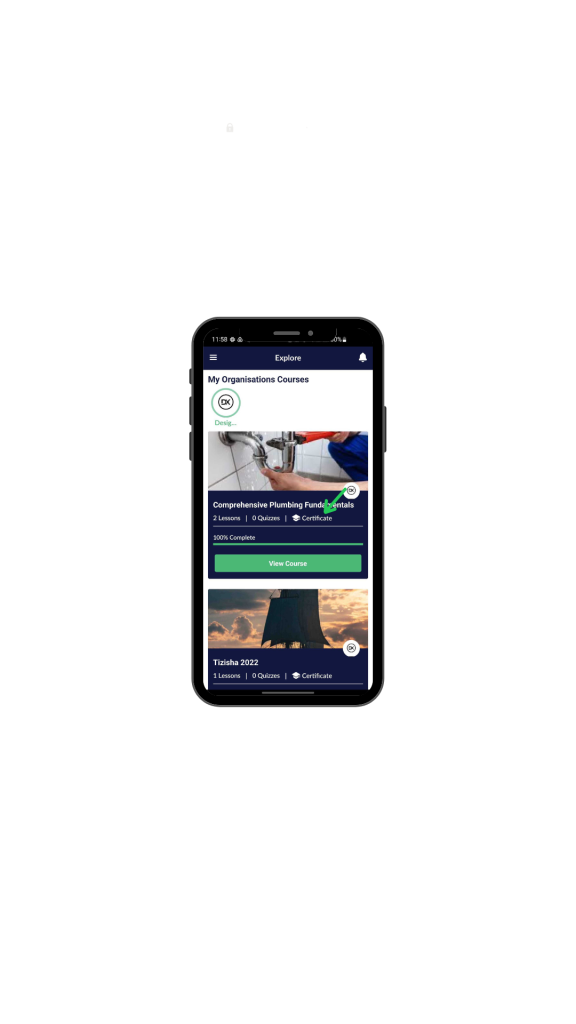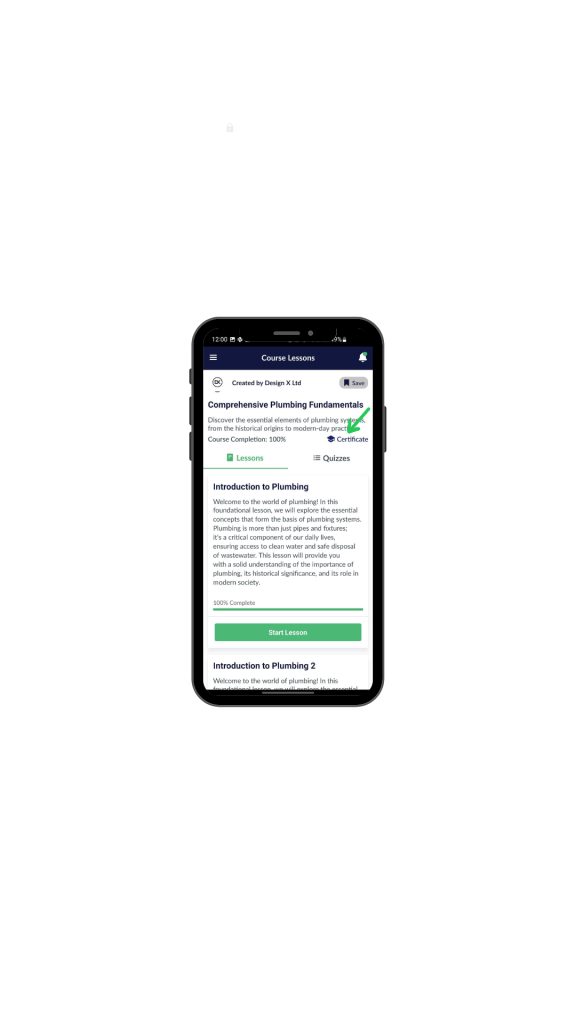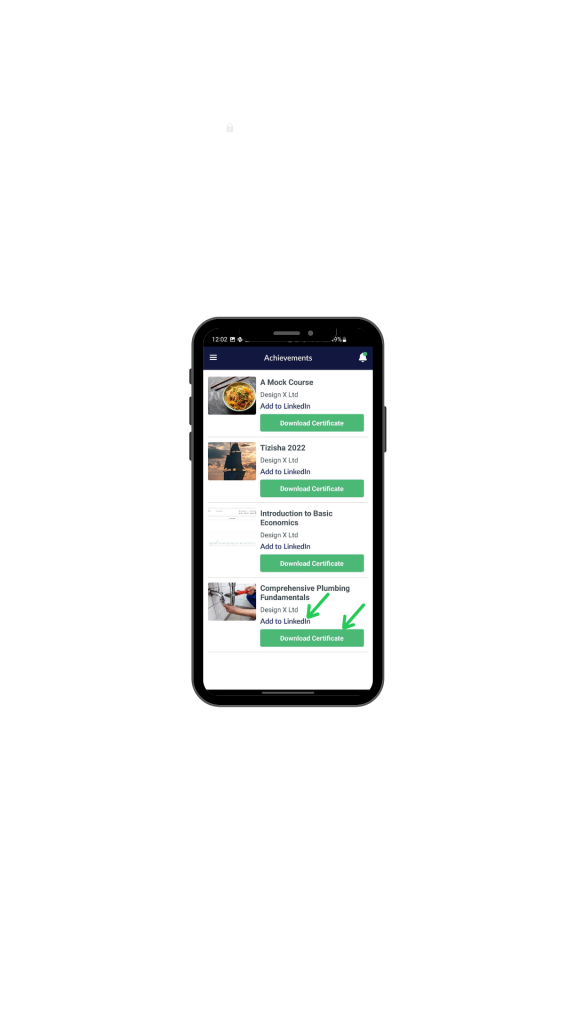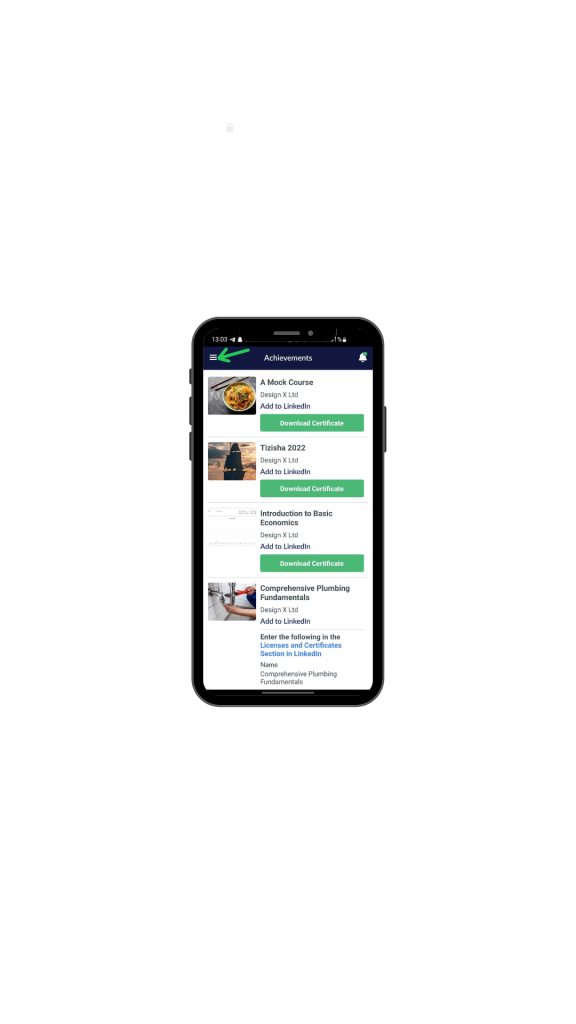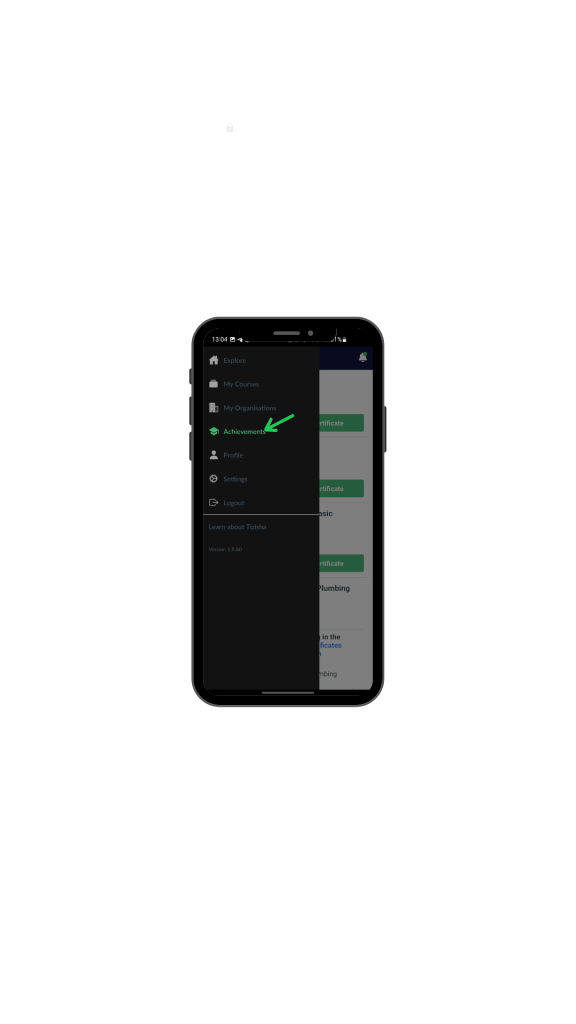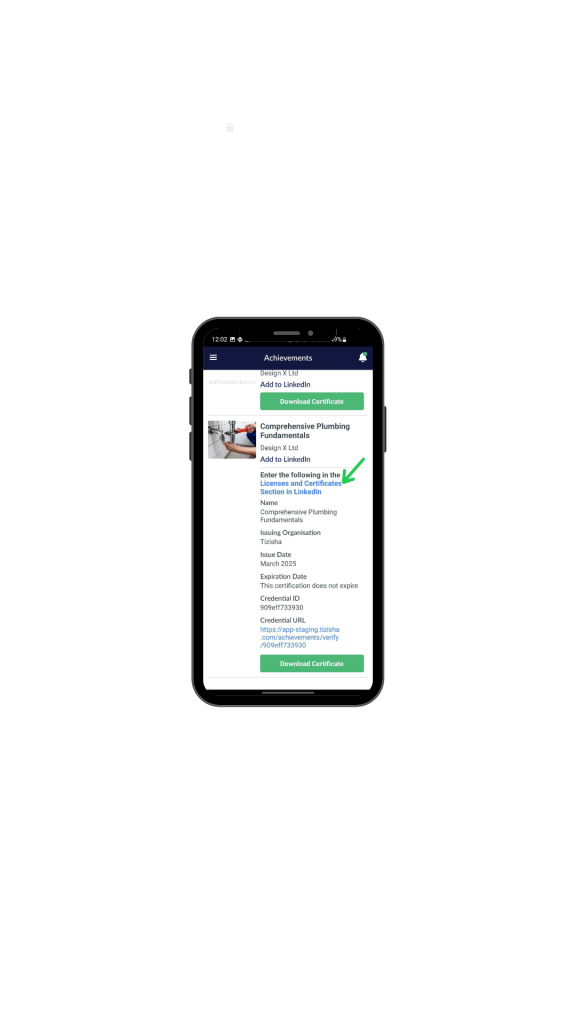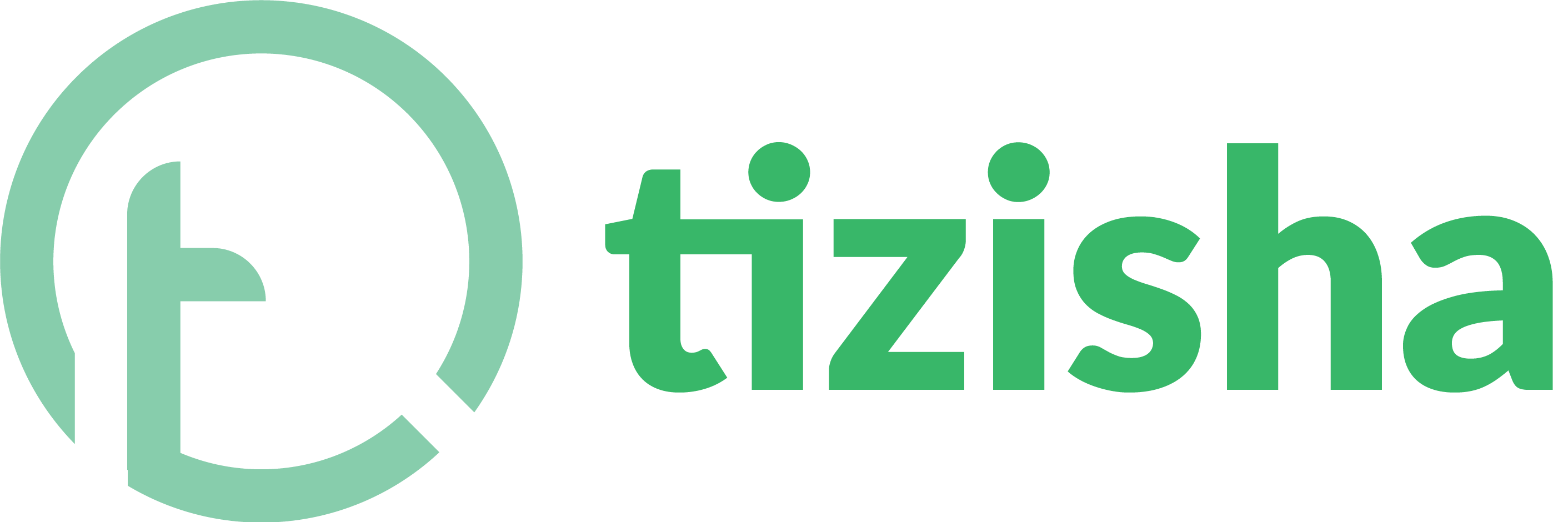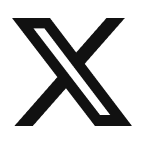How learners can receive and download their Certificates.
1. Visit the Learner PWA platform On your Phone/Tablet and on Desktop/Laptop and Login.
- On the Course cards, you will be able to see the courses that offer certification upon completion and those that don’t.
- Click on view Course to start the lessons.
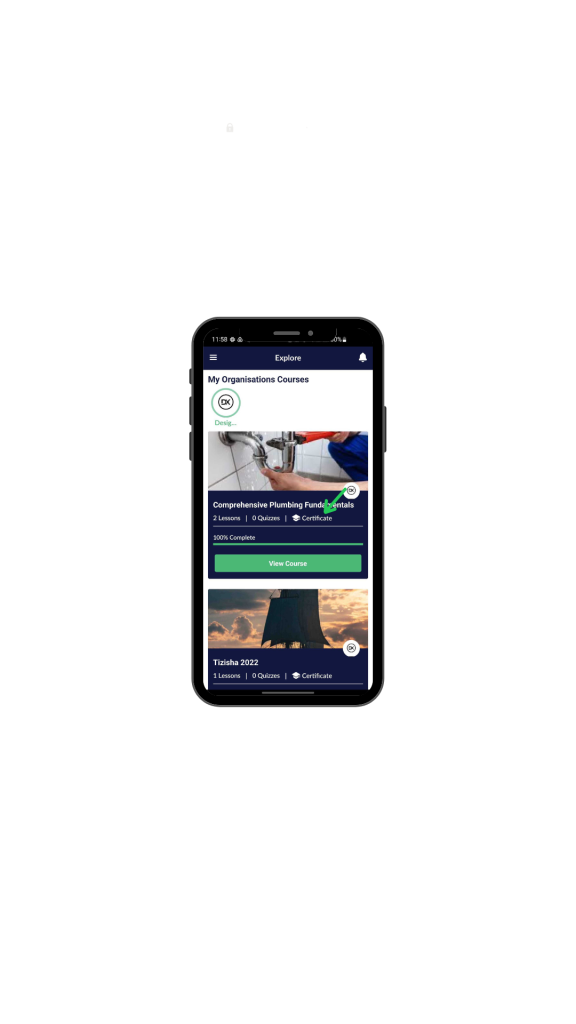
2. Upon getting a 100% completion on a course a “certificate” badge/link will appear on the course detail page.
- Click on the “certificate” link to get access to the achievements section.
3. On the achievements page you’ll find details of downloading the certificate as well as how to Add the Credential on LinkedIn.
- To download your certificate, click on download certificate and your certificate will be ready.
- To add your certificate on LinkedIn, click on “Add to LinkedIn”
4. You can also navigate to the Achievements section via the sidebar.
- Click on the hamburger icon on the top left of your screen.
- Navigate to Achievements
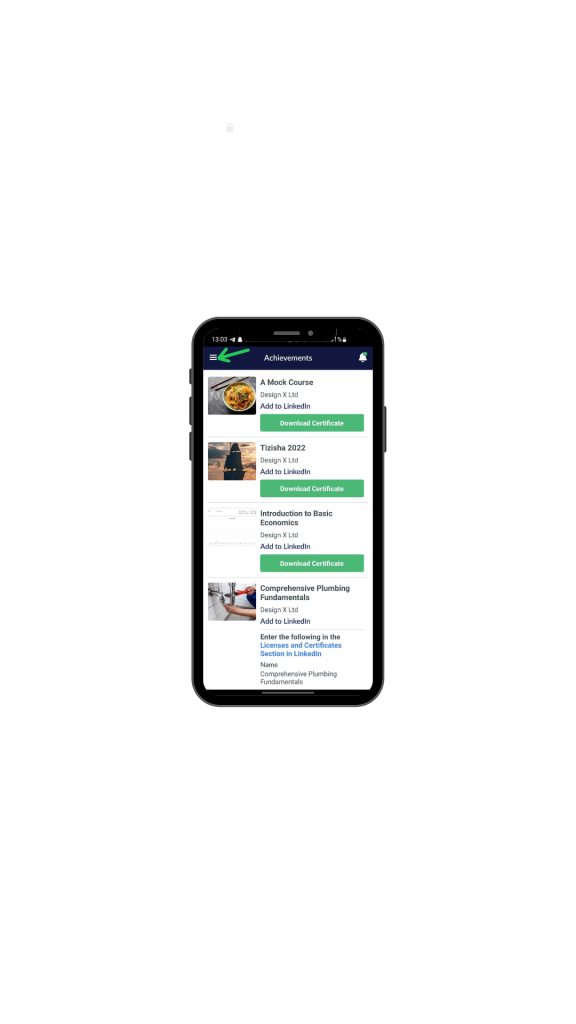
5. You will find a step-by-step process of how to add your Certificate on LinkedIn
- When you click on Add to LinkedIn you will see details about your certificate like the Organization issuing the certificate.
- Click on the “Licenses and Certificates section on LinkedIn” link to get a step-by-step guide on how to add it either on mobile or Desktop.