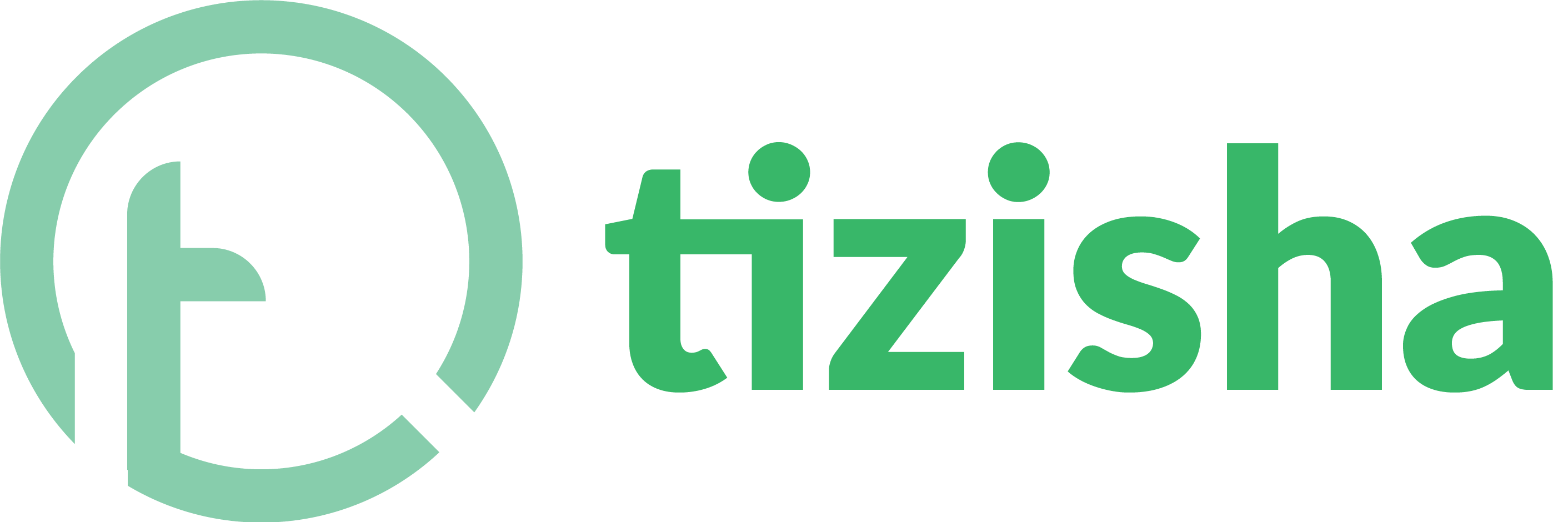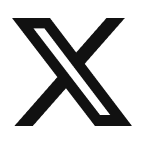1.Log in to Tizisha.
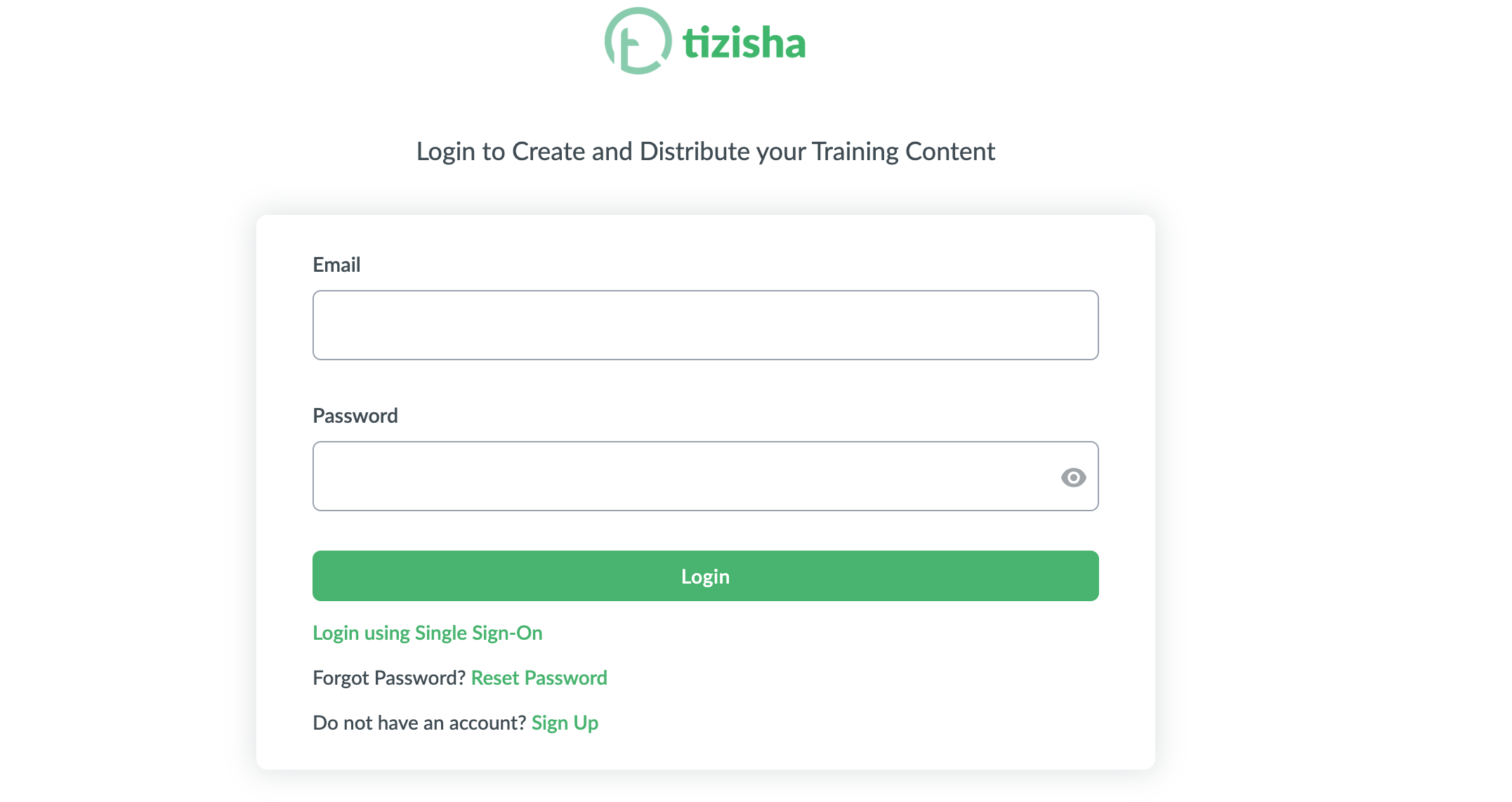
2.On the left-hand side, click on the second feature called “Course Module.”

3.Click on “Create New Module.”

4.A pop-up will appear. Enter the module name and description.
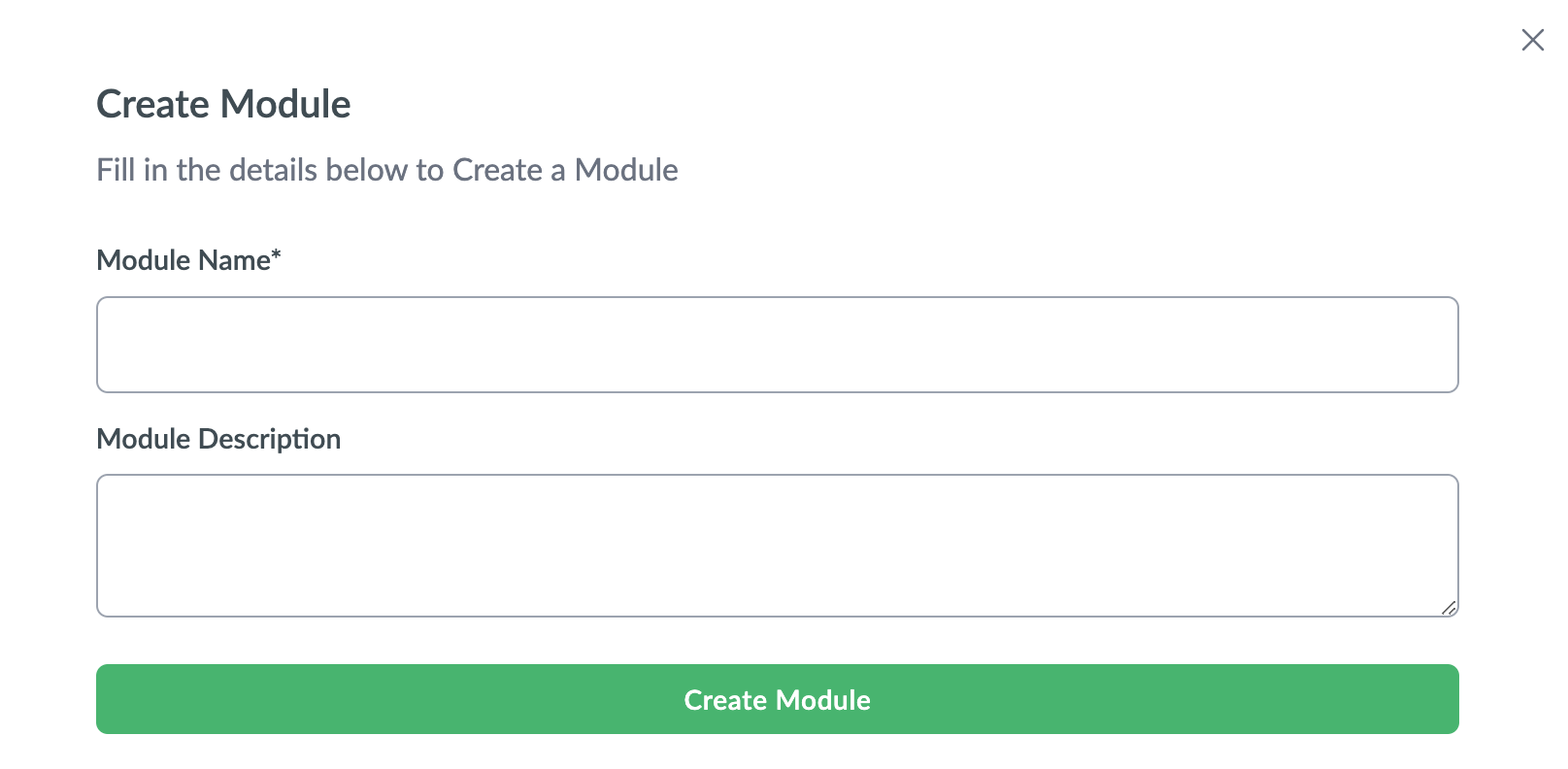
5.Click the “Create Module” button to add the module.
6.To add courses to the module, click on the module name.
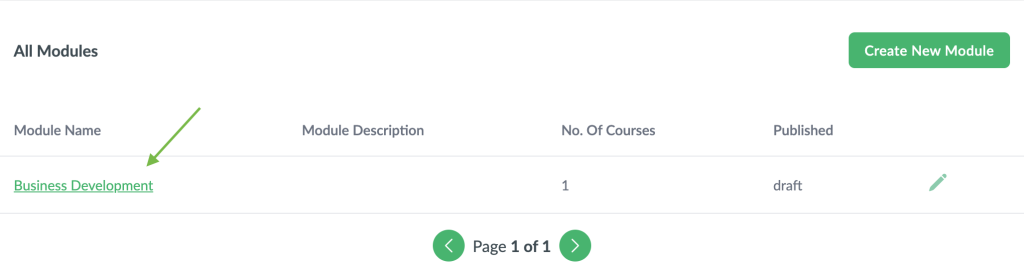
7.Then, click “Manage Courses.”
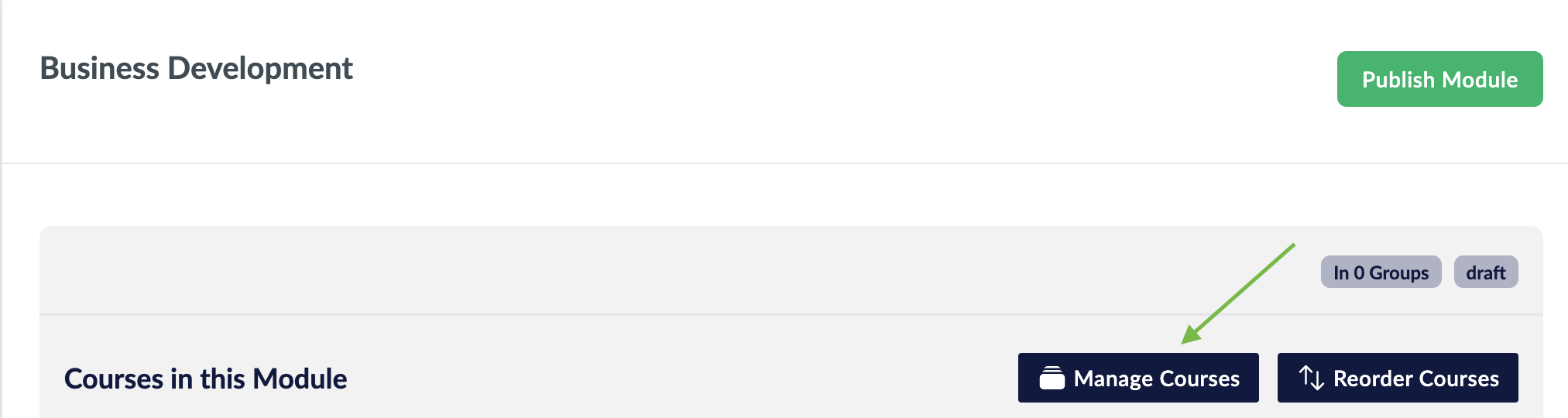
8.A pop-up will show a list of courses. Select the course you want to add.
9. Click “Update Course” to add it to the module.
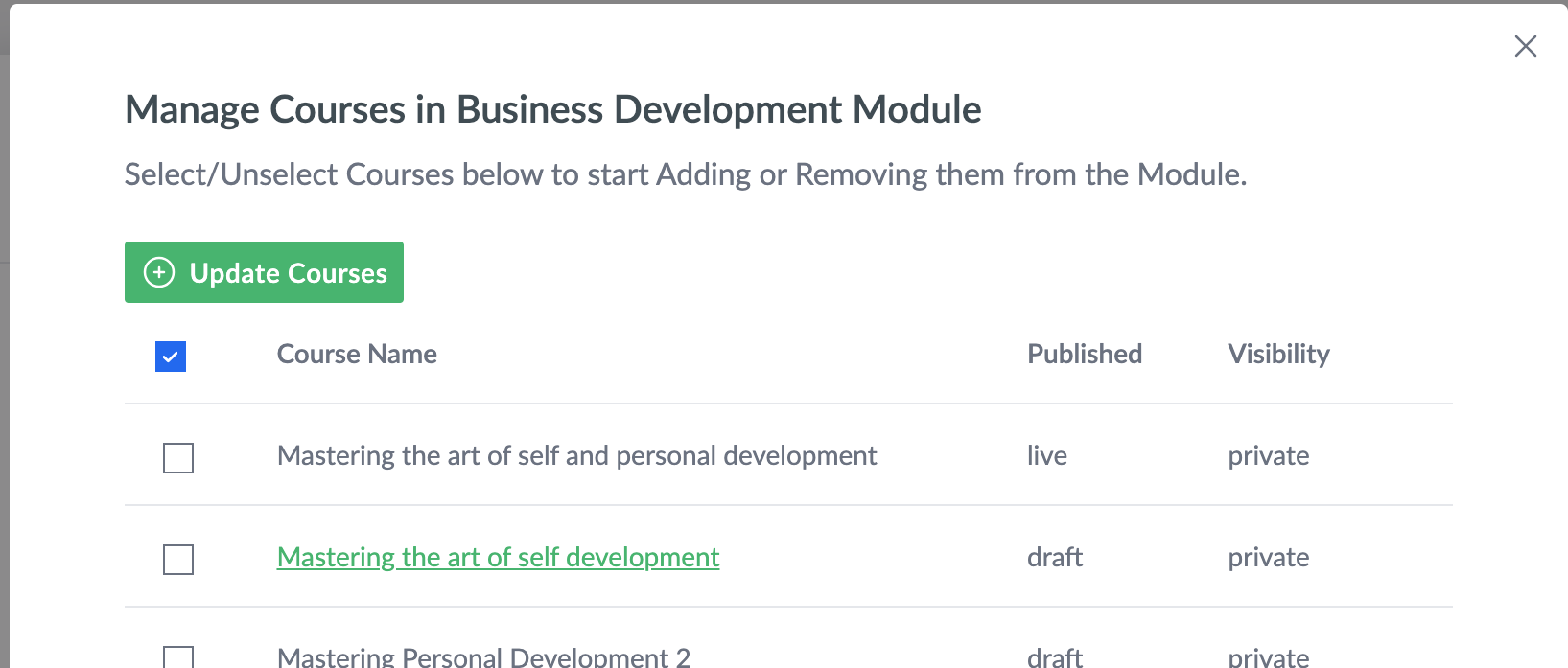
10. Once you’re done adding lessons, click “Publish Module” to make it live.

11. Here is how the modules section will look like on the learner side. There are two modules formed on the course: The business development module and the construction modules.
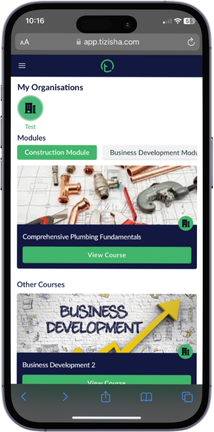
Tip: Make sure you group your learners and add the different groups to the different modules.Here is a tutorial on how to do that: How to Specify Module Permissions