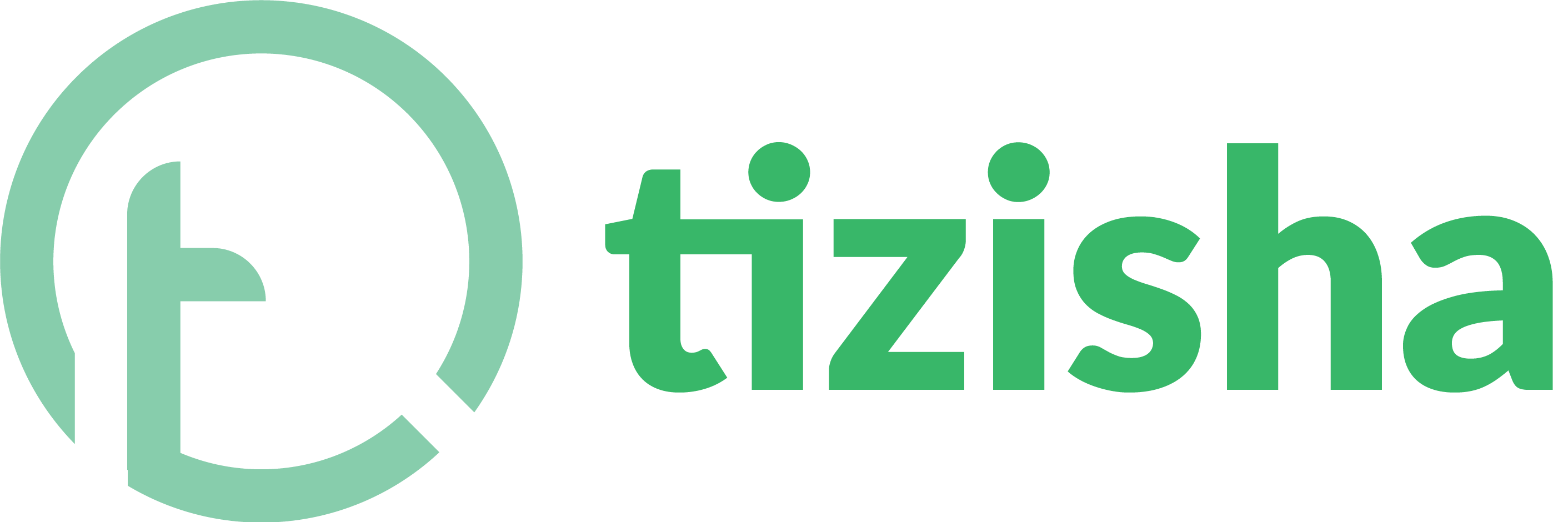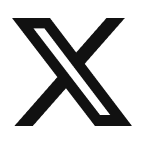Option 1: Perform an Edit from the Courses List
1. On the Courses page click on the Pencil icon, which should be on the same row as the Course you wish to edit
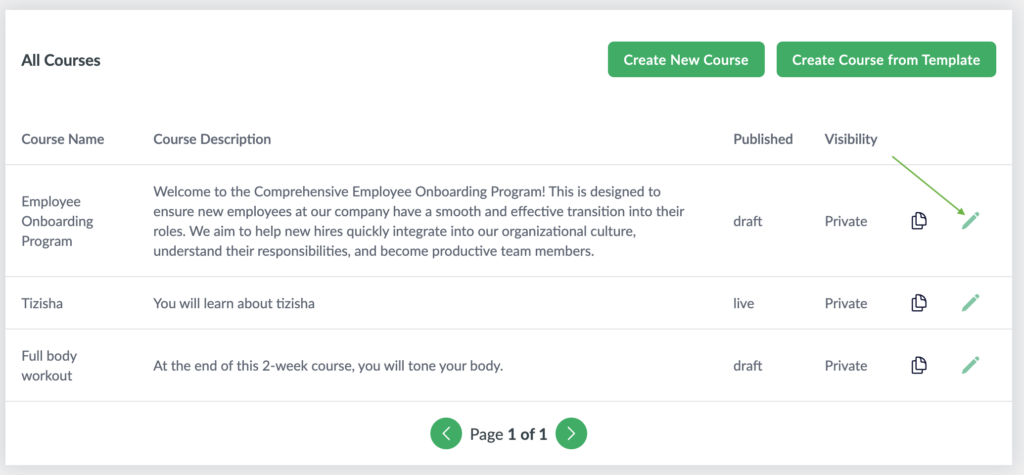
2. You should see a modal view that has the Course Name and Course Description Populated

3. Modify the name or description and click Edit Course to save the changes. You should see the new details reflected on the Course List
Option 2: Perform an Edit from the Course Detail Page
1. After selecting a course from the Courses page to reveal it’s details, hover the mouse over the Course Name or Course Description to reveal an edit icon.

2. Click on the Course Name or Course Description to reveal an input box. Proceed to make the edits you need to make and either press enter to save the changes or click the check mark icon on the right hand side. If you want to close the edit mode, click on the “X” icon on the side.

3. Repeat the same steps for editing the Course Description