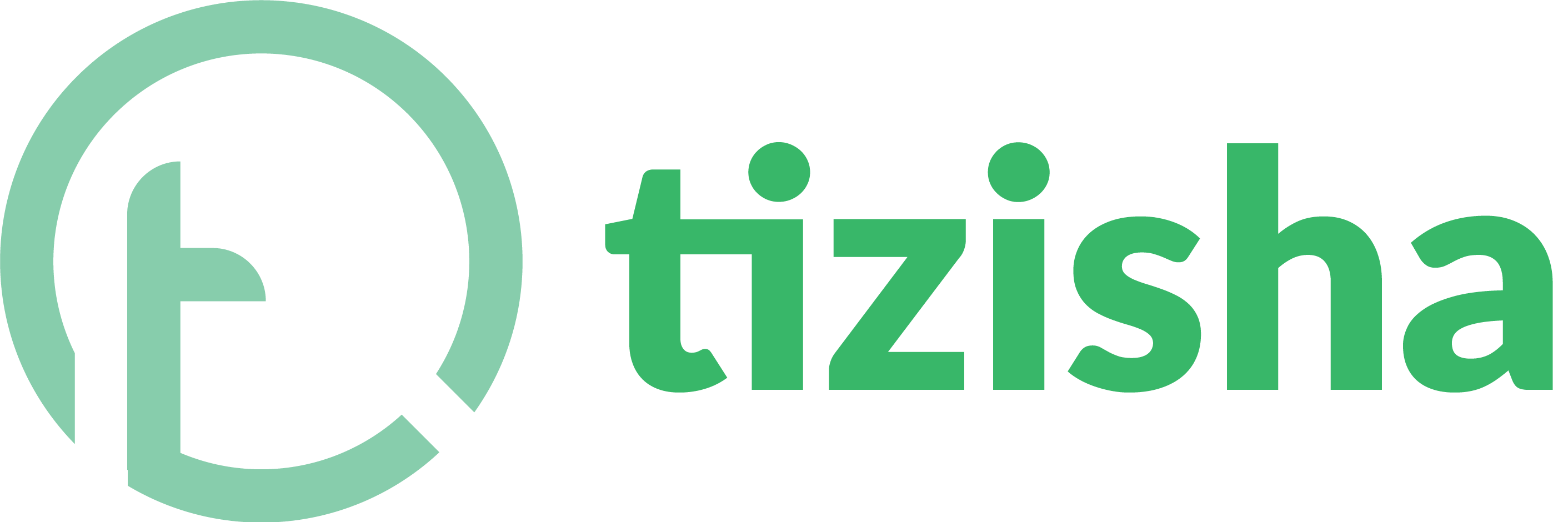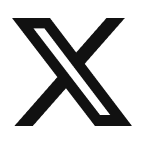A Course Feature Image is displayed on the Learners Mobile and Web App when courses are listed. A great feature image can help communicate your courses intent really well.
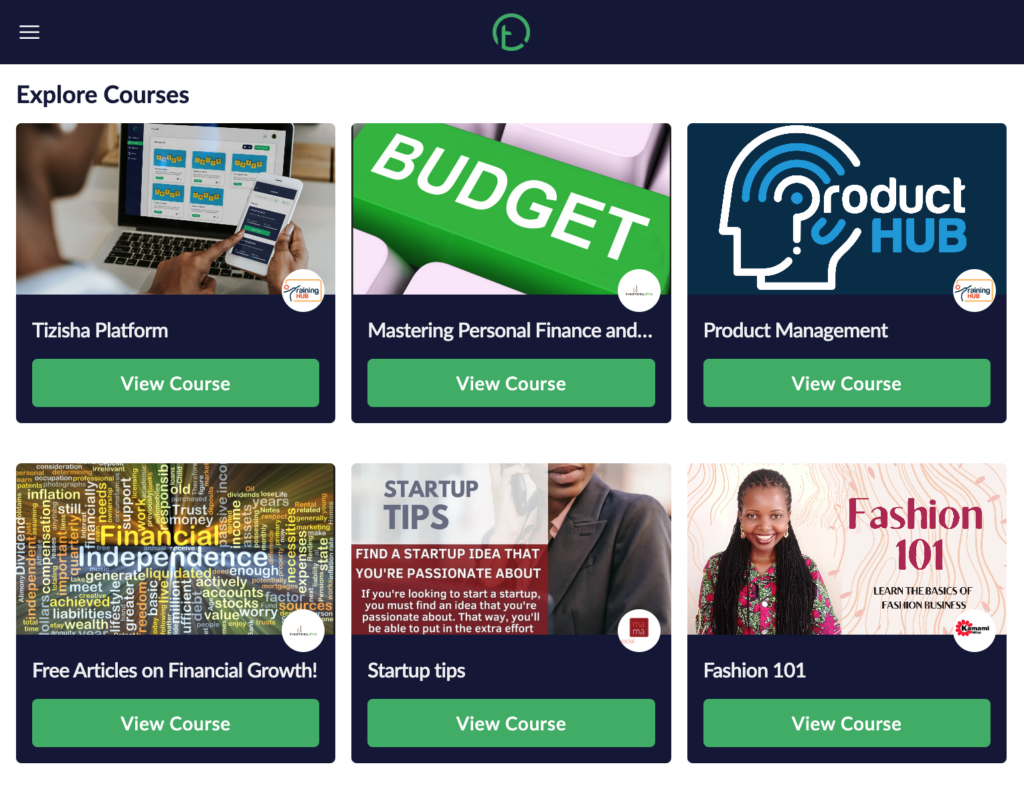
Steps to Edit a Course’s Feature image
1. Select a Course from the Courses list page to view it’s details.
2. Click on the image icon that is right beside the Course Title and Description.
3. A form to upload the image should appear with some guidance on preferred image resolutions that would make your Feature Image appear nicely when shown to the Learner.
4. Select an image to upload on the image upload input field.
5. Click Upload Image to save the image.
6. Your image should now appear beside the Course Title and Description.
7. To change it, simply repeat the steps.
Here is a video walk-through on how to do it: