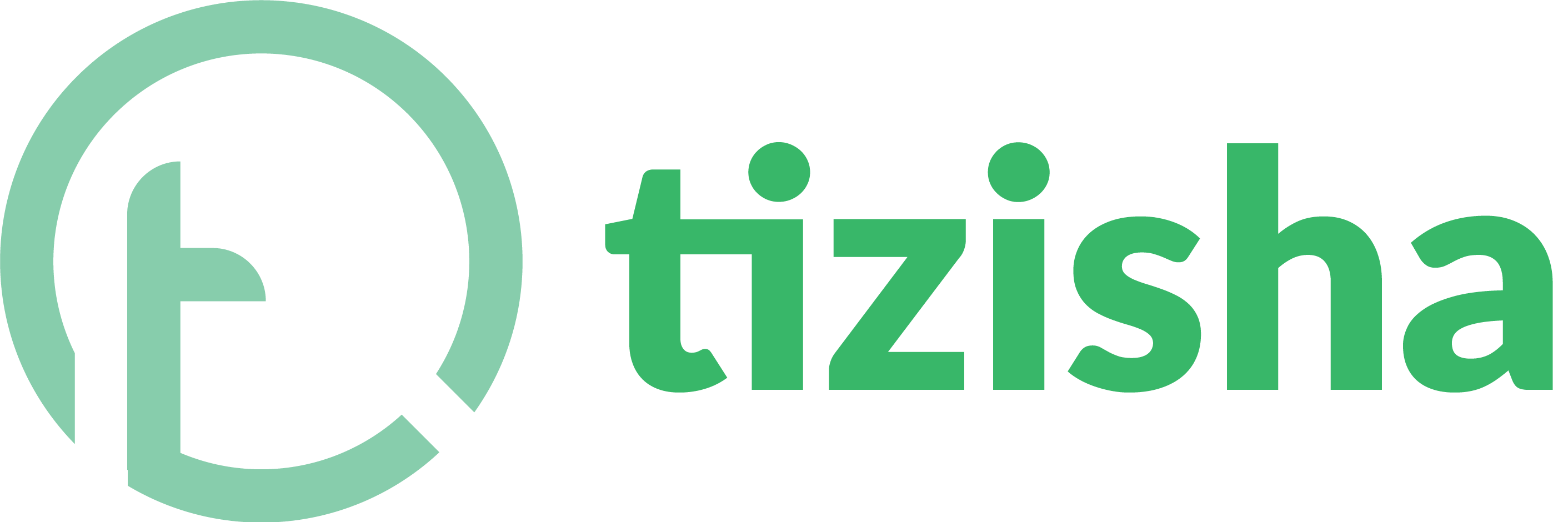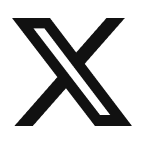1. Select a Lesson to view it’s details, hover the mouse over the Lesson Name or Lesson Description to reveal an edit icon.

2. Click on the lesson name or lesson description to reveal an input box. Proceed to make the edits you need to make, and either press enter to save the changes or click the check mark icon on the right-hand side. If you want to close the edit mode, click on the “X” icon on the side.

3. Repeat the same steps for editing the Lesson Description.
Here is a video walk-through on how to do it: