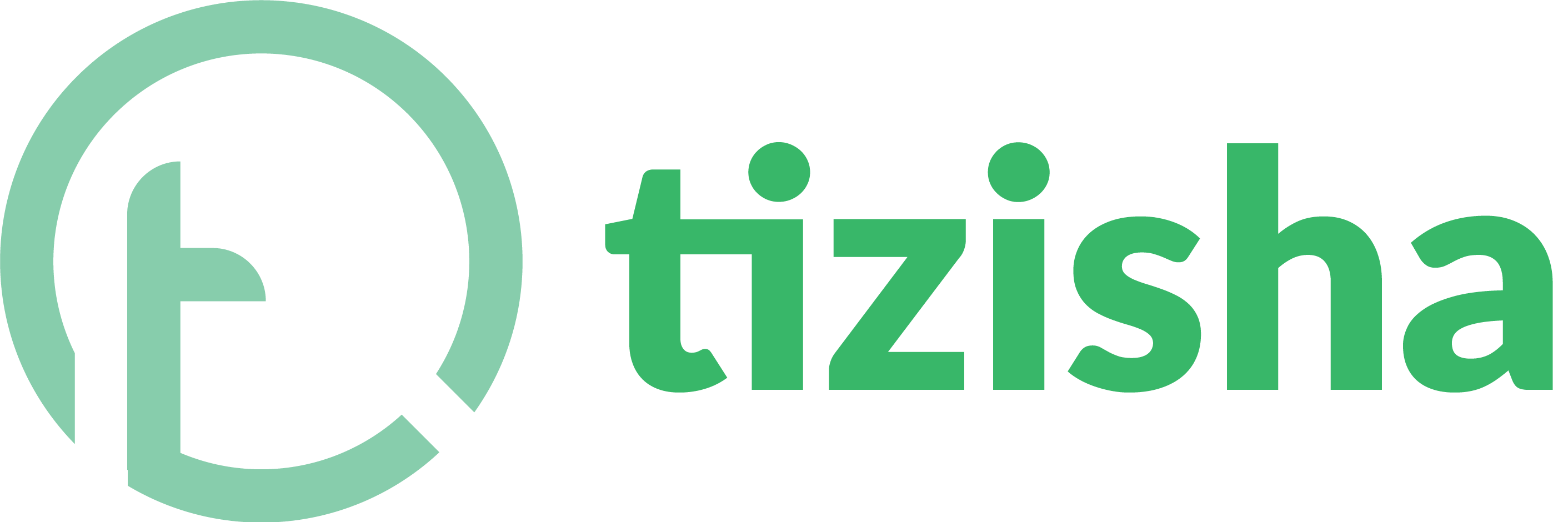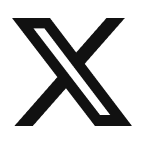You can change the order of Lessons so that they reflect the desired content outline flow you have in mind. Follow the steps below to change the order of Lessons.
1. Select a Course to view it’s details
2. Click on the Reorder Lessons button to reveal a panel to the right that has a list of all your lessons.
3. Drag the Lessons up and down to reorder them.
4. Click on Save Order to make the change permanent.
5. Click on the “>” icon on the top right corner of the panel to close it or Click anywhere outside the panel to close it and reload the lesson lists.
6. Once the panel closes you should see your new Lesson Order reflected on the Learners Web and Mobile App as well.
Here is a video walk-through on how to do it: